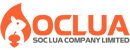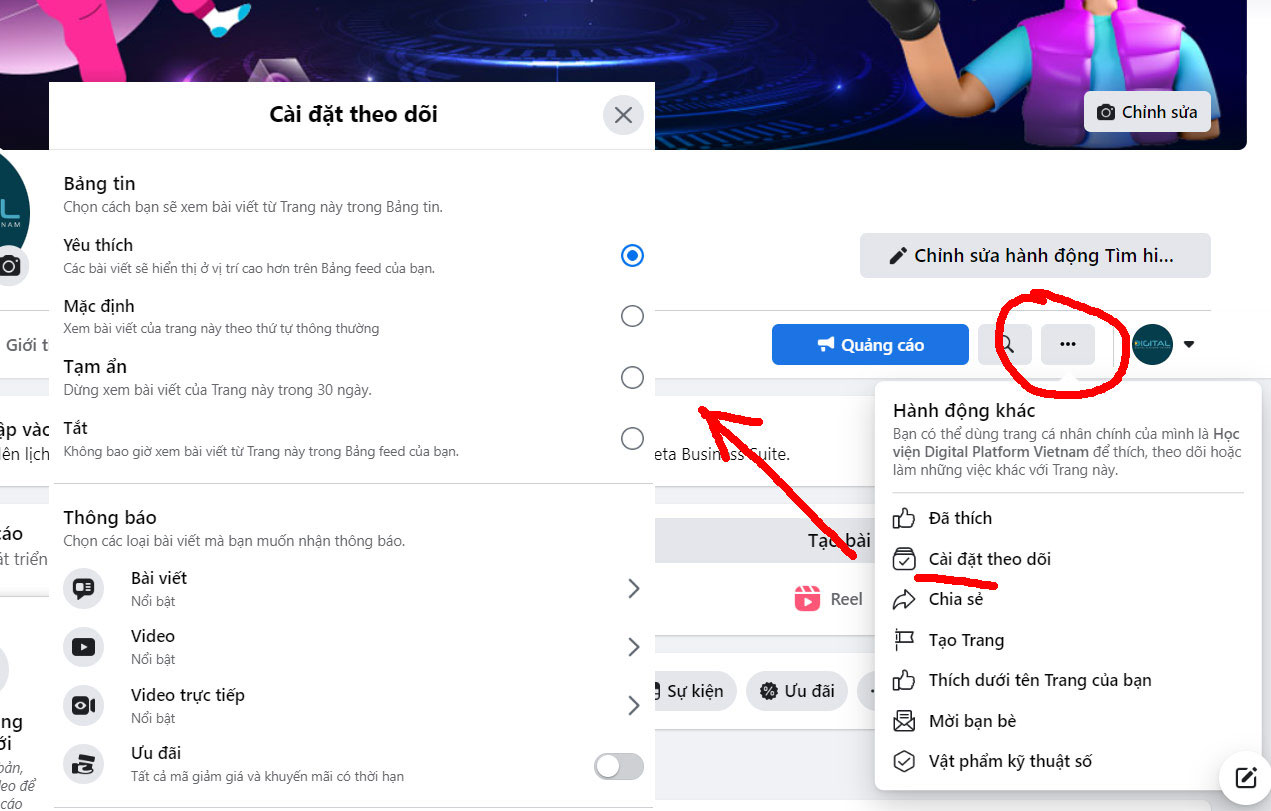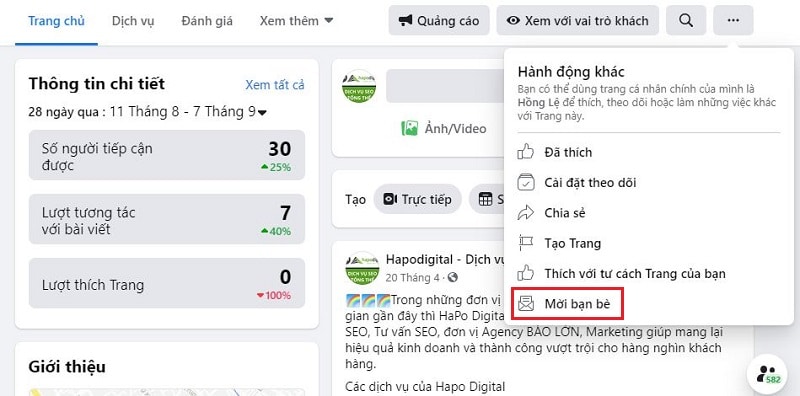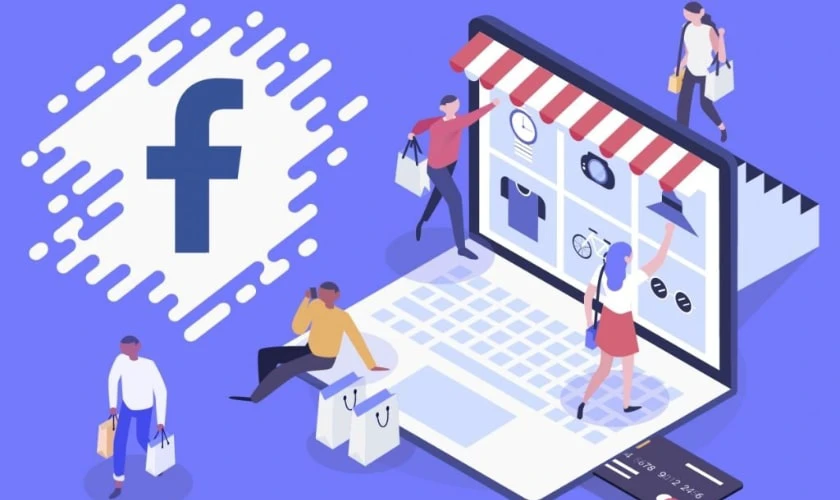Post map
ToggleWith the trend of consuming information quickly, the increasing demand for online shopping, and changes in purchasing behavior, Google Shopping ads have been allowed to thrive. This powerful and useful advertising tool helps businesses attract attention and increase their ability to reach target customers. By visually displaying product information on Google search results, users can compare and evaluate products to make quick purchasing decisions. If you are unsure how to run Google Shopping ads effectively to achieve the best conversion rates and sales, follow this article by Sóc Lửa Agency to learn more!
What is Google Shopping Ads?
Google Shopping Ads are a type of advertising highly favored by businesses, particularly e-commerce enterprises. When customers search for related keywords, Google returns results by displaying a list of products along with their names, images, prices, seller websites, and suppliers. This enables buyers to compare and contrast options to make quick and easy purchasing decisions.
Today, Google Shopping Ads have become increasingly popular and serve as an optimal solution for businesses to reach potential customers and maximize revenue. Compared to other types of ads, the click-through rate (CTR) for Google Shopping Ads is 35% higher, doubling revenue while reducing costs by up to 25%. To create Google Shopping Ads, businesses need to set up product information in the Google Merchant Center and launch shopping campaigns in Google Ads.
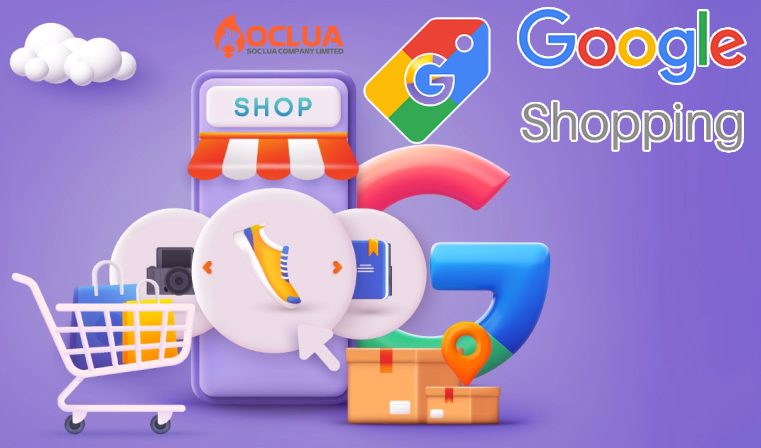
How Google Shopping Ads Work
Unlike other Google ad types (such as search ads, display ads, or YouTube ads), Google Shopping Ads retrieve product information through Google Merchant Center (GMC) and automatically determine how and when ads are displayed. Based on the product data in GMC, businesses can create shopping campaigns on Google.
Next, Google Shopping Ads uses the product feed and the bidding set by the business to determine which ads will be shown. The goal is to display ads featuring relevant products to target customers, increasing conversion rates and maximizing revenue.
When customers search for keywords related to the product or service, the ads appear in Google search results alongside Google Ads and SEO results. Up to 25 products are displayed in a column or slider format, depending on the type of device used for searching. Additionally, ads can appear on the right side of the search results page, often displaying up to 9 product images on desktop devices.
Moreover, Google Shopping Ads are displayed in locations such as the Shopping tab on Google Search, the Google Display Network (including Gmail, YouTube, and Google Discover), and partner websites in Google’s search network.
Why Should Businesses Use Google Shopping Ads?
For online sellers and e-commerce businesses, understanding how to run Google Shopping Ads is essential. This tool helps businesses effectively reach target customers and achieve rapid revenue growth. Here are the reasons businesses should leverage and implement this advertising method:
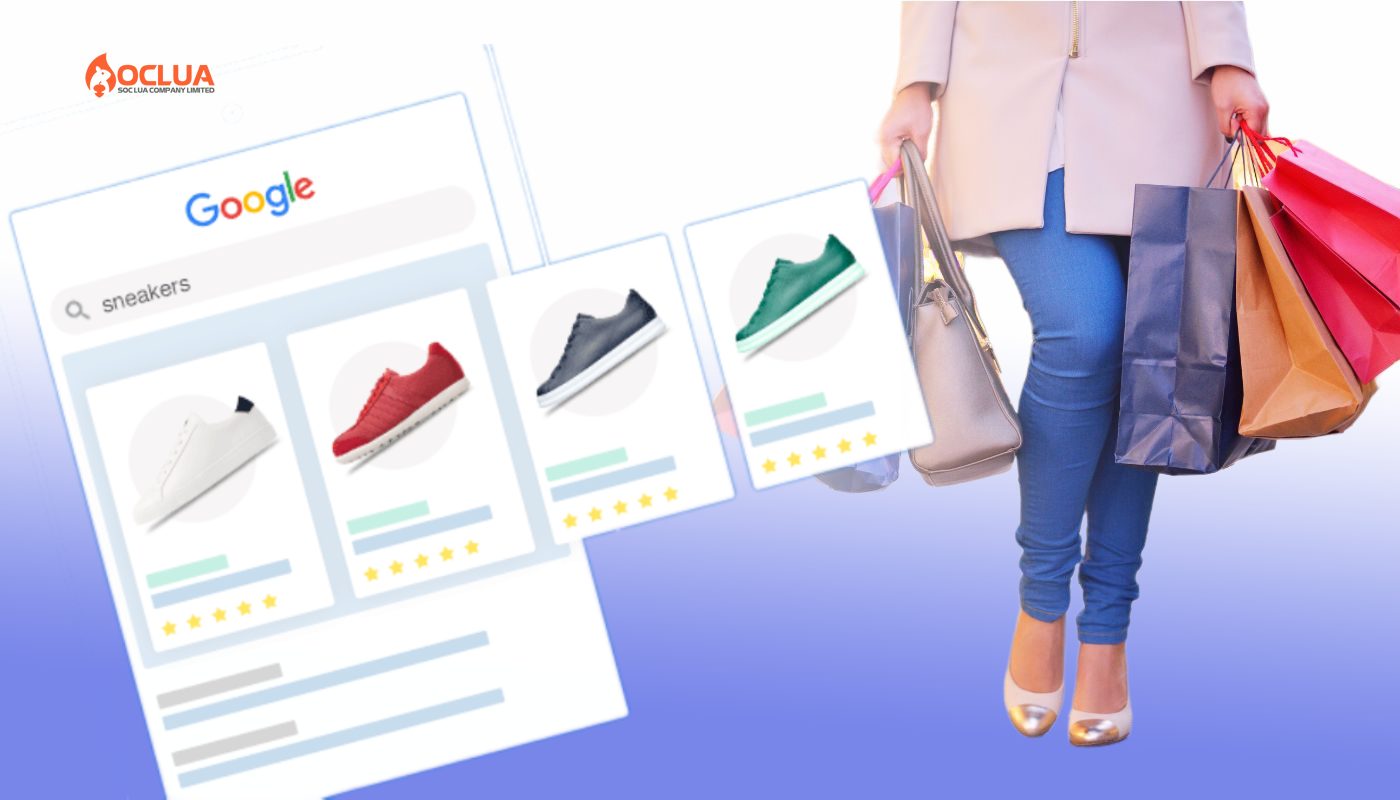
Increase Access to Potential Customers
With Google Shopping Ads, businesses can introduce and promote their products visually and engagingly when users search. Your ads will appear in the best positions on the search results page, featuring information such as product names, images, descriptions, and prices. This grabs users' attention and encourages them to click on the ad for more details. It provides an excellent opportunity to reach your target customers and enhance sales potential. Additionally, ads can be displayed on Google Display Network partner websites, further expanding customer reach.
Boost Clicks and Conversions
When your product is displayed visually at the top of the search results page, it increases the click-through rate (CTR) of your ad. Being present in various locations on Google builds customer trust and enhances sales opportunities. Moreover, attractive ads providing complete product information capture customer attention, improving CTR and conversion rates to actual sales.
Cost-effective and Enhanced Competitiveness
This popular ad format operates on a pay-per-click (PPC) model, meaning advertisers only pay when customers click on their ads, optimizing costs effectively. Furthermore, you can customize ad designs and bids to achieve the best results with a well-optimized budget. Google Ads’ built-in analytics and reporting tools help you fine-tune your budget for maximum efficiency. Successful ad campaigns boost your brand's competitive position in the market.
Easy to Manage and Optimize
Running Google Shopping Ads is straightforward. You only need to create a product list with complete information, including titles, attributes, and descriptions, and upload it to Google Merchant Center (GMC) to start advertising. This saves time and effort while Google Shopping automatically updates data changes in GMC to ensure accuracy.
Additionally, managing and optimizing Google Shopping Ads is simple. You can optimize each component by creating appealing images, crafting descriptions tailored to customer psychology in GMC, and managing or adjusting Google Ads campaigns for optimal performance. Combining these two tools ensures your products are quickly displayed to potential customers in need.
Google Shopping Ads Guide
Conditions for Running Google Shopping Ads
Before coming to the Google Shopping guide, your website needs to meet the following conditions:
- Have E-commerce functions including product information, shopping cart, purchase and payment.
- Clear and transparent product return, payment, refund, shipping and warranty policies.
- The website needs to install an SSL certificate or a link to the website in the form of https://domain.com/
- Business information including address, phone number, store system, ... must be displayed in the footer on all pages of the website.
- Ensure full compliance with Google's advertising policies
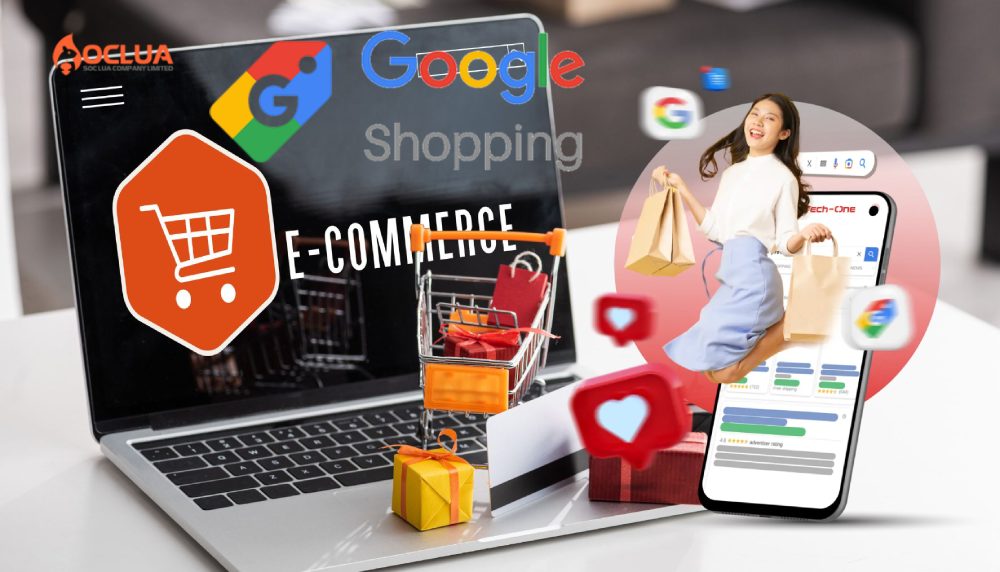
Instructions for running Google Shopping ads
Here are detailed instructions for running Google Shopping Ads, please refer to:
Step 1: Register for Google Merchant Center
This is the step to create a Google Shopping account and to register for an account, please visit the link: https://www.google.com/retail/ and select Start. Next, you will be redirected to the business information page to register an account with Google. Now, please enter all the information in the Merchant Center account (in the About your business section), including your business name, website URL, business address and contact information.
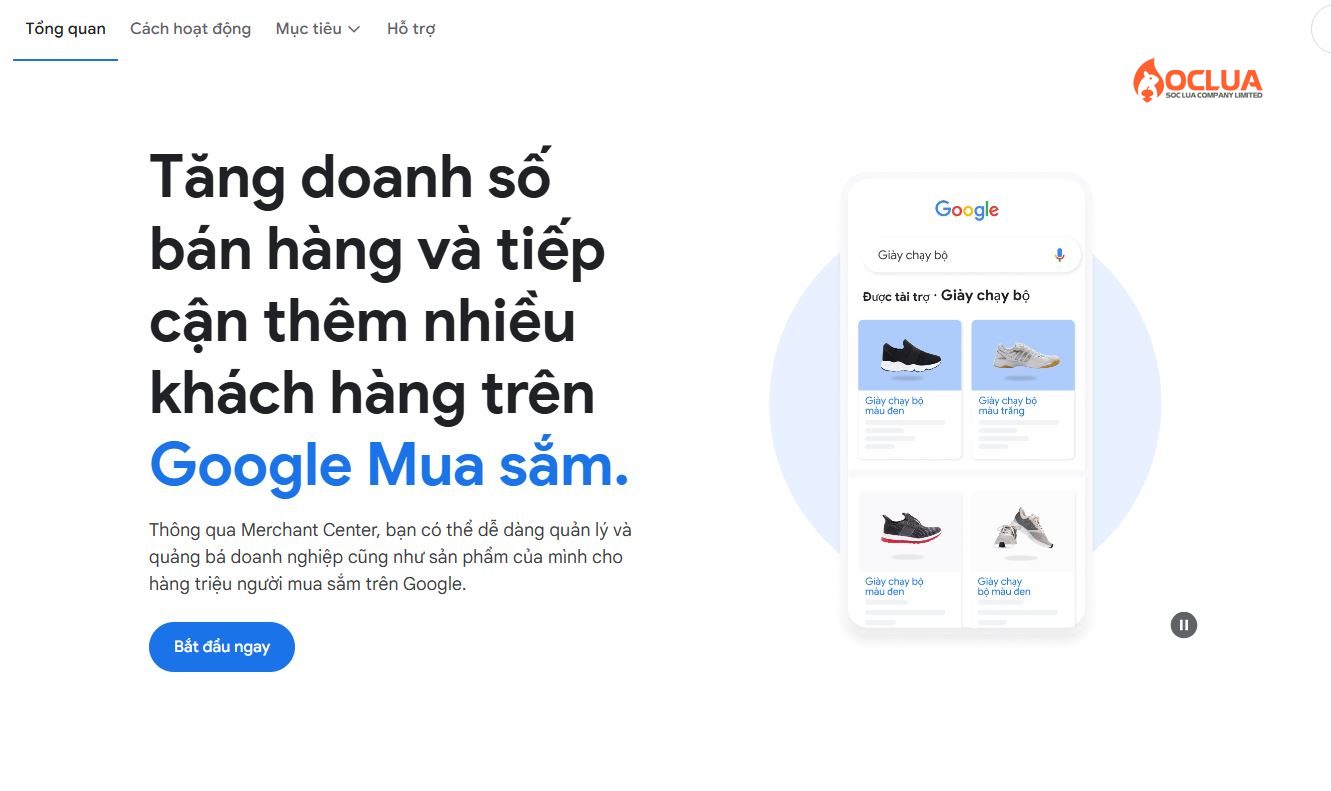
Step 2: Verify the domain name
Complete entering business information and register for Google Shopping (Google Merchant Center account). Next, you need to verify the website with Google Merchant Center. In the Google Merchant Center account, select Business information, then select website.
Google provides 4 ways to authenticate your website such as attaching the Merchant Center HTML code to the Web, using HTML tags, Google Tag Manager and verifying with Analytics. However, the quick and simple method that many people use is to copy the HTML tag code and paste it into the code in the first section of the website's homepage. Next, select Verify URL to send the URL to Google Search Console and verify. Google will immediately verify the URL within 20-30 minutes.
Step 3: Create a feed
To create a feed, go to Product and select Feeds. Then click the (+) icon to create a new feed for Google Shopping ads. Now you can choose 1 of 4 ways to create a feed: upload from an Excel spreadsheet, upload a feed name, schedule, or API connection port. If you upload from an Excel spreadsheet, you need to fill in all the information and use the correct format. Required information includes title, image link, product price, description, product status, etc.
Step 4: Link Google Ads account with Merchant Center
Log in to your Google Merchant Center account, then select the gear icon in the right corner of the screen and select Linked Account. Next, select Link Account in the Google Ads tab, then enter your advertising account ID and click Submit. Then, log in to your Google Ads account, select Settings select Linked Account, select Google Merchant Center and confirm the link.
Step 5: Set up a Google Shopping campaign
In the Google Shopping guide, after linking your Google Ads account with Merchant Center, create a Google shopping campaign. Log in to Google Ads and select the (+) icon to create a new campaign. Next, select the campaign goal to support Google Shopping advertising, including sales, leads, and visits. Next, select the campaign type as shopping advertising.
Here you will perform the campaign setup by selecting your Google Merchant account and setting up ads with the products just provided. Next, you will select a standard shopping campaign or a smart shopping campaign. Then you will set up the campaign and ad group including naming the campaign, choosing the appropriate bidding strategy, setting the budget and choosing the ad display location. Finally, click Save and wait for Google to approve the advertising campaign after 3-5 days.
How to run Google Shopping effectively
When running Google Shopping ads , you need to pay attention to the following issues so that the campaign achieves the best results with maximum explosive sales:
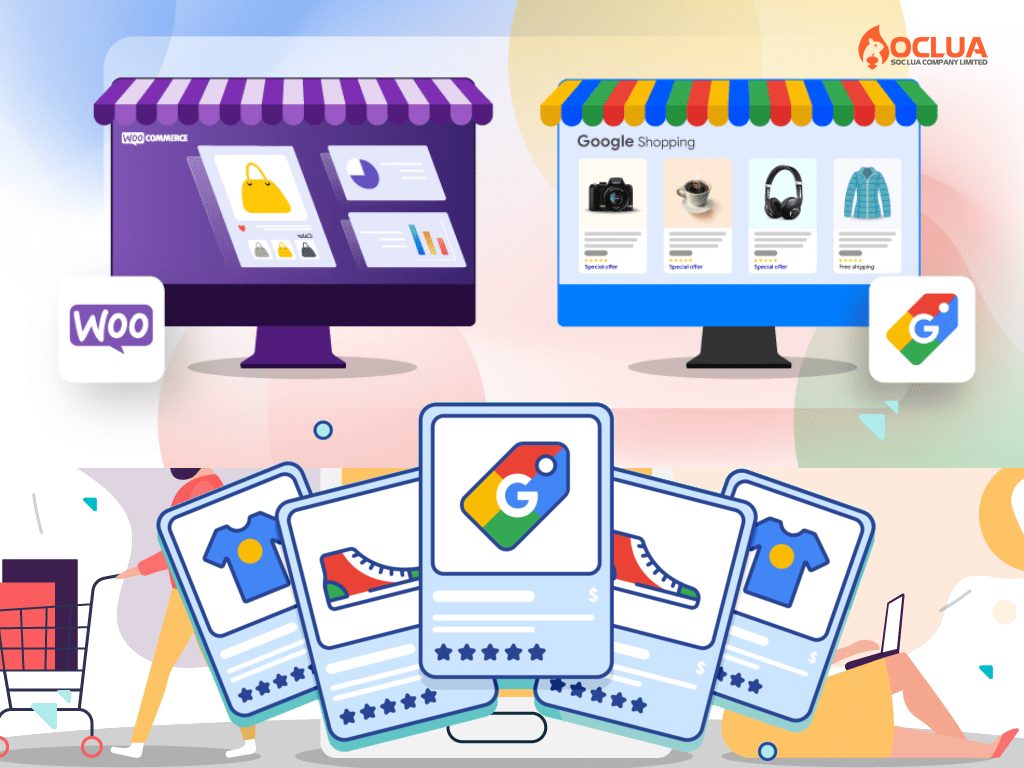
- Have a solid understanding of Google Shopping: You should spend time cultivating and learning about running Google Shopping Ads. To understand more deeply, you should join Google Shopping courses and learn more about optimizing Google Shopping Ads.
- Instead of selecting all products and adding them to Google Merchant Center, you should choose outstanding products with beautiful images, and competitive prices and gradually add to the product list later. You should choose about 30 best-selling products.
- Take the time to learn about Google Shopping advertising policies to help the campaign get approved quickly.
- Test ads for some time to collect the most accurate data. From there, analyze and optimize the conversion rate of the ad based on the collected data.
- The more complete, attractive and SEO-standard product information is, the higher the efficiency.
- Enter the full product identifier to increase the number of ad impressions. Because the identifier helps Google accurately identify the product and brand being sold.
- Focus on optimizing the Google Shopping Ads title to provide complete information about the product and encourage users to click to learn more. Add customer reviews on the ad to attract more users.
- Provide complete information about the store, contact information, return policy, and refund policy... to increase conversion rate and optimize each customer click on the ad.
Through the content we shared above, we have provided useful information about Google shopping ads. You not only understand more about a type of Google ad as well as know how to run effective Google Shopping ads, increasing revenue.
Frequently Asked Questions
There is no specific figure for how much it costs to run Google Shopping Ads because it depends on the financial resources of the business. Similar to Google Ads, Google Shopping ads are charged based on keyword bids and cost per click. This means that businesses are only charged when customers click on the ad. For businesses with large financial resources, the advertising budget will be large and vice versa. In addition, advertising costs also depend on the size of the audience, the campaign's goals, etc.
Google Shopping Ads is the perfect choice for e-commerce businesses or online stores with a high conversion rate to sales. If the ad is not displayed, you need to go to Google Merchant Center to check again. In case the problem lies in not having time to synchronize to Google Ads, you need to wait for the product to be approved. In addition, you should check the product title and description to see if it contains the target keyword. Check if the advertising schedule is within the campaign implementation period, if the keyword is in the negative list or if the bid is too low. You need to check and detect where the problem comes from to fix it appropriately.
.