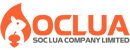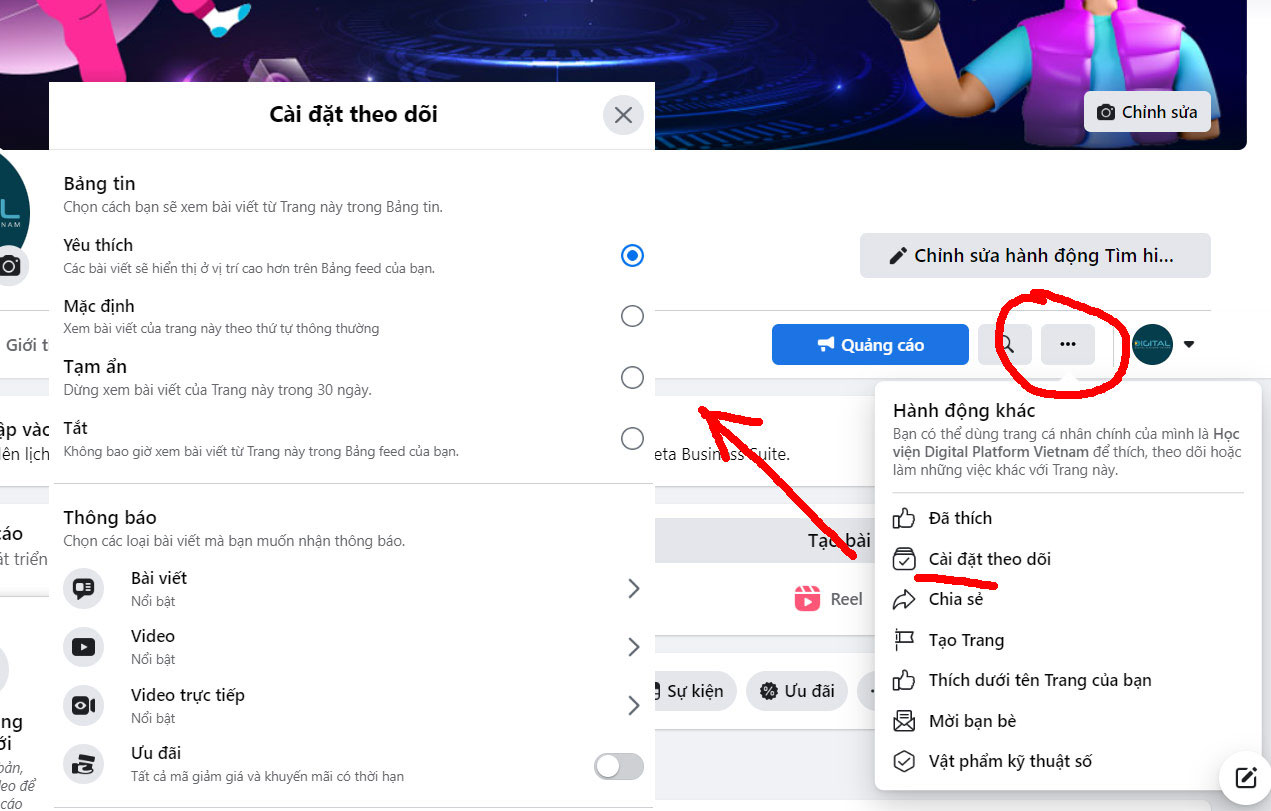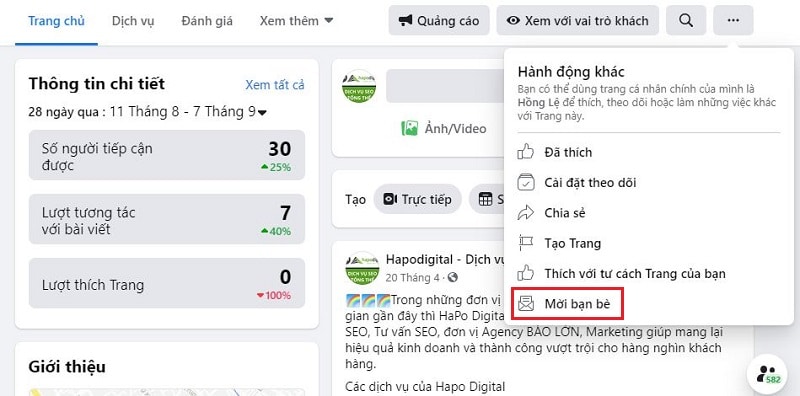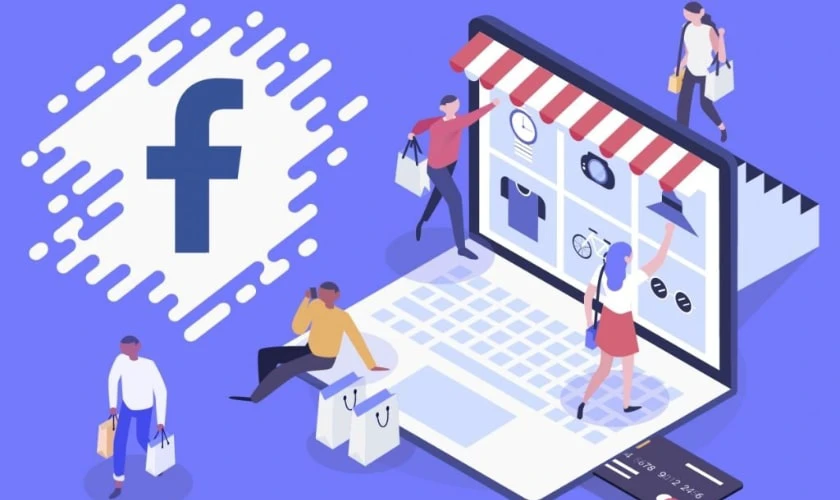Post map
ToggleWhile using Facebook, many users have been startled when they saw a notification of money being deducted, typically $10 being charged from their account or payment card. This raises a question: Why did Facebook charge me $10? In certain cases, such as if you use a paid service or feature, you may be charged. In this article, SOC LUA will help you learn the details and reasons leading to Facebook charging $ 10 to avoid unexpected loss of money. Follow along!
Understanding how Facebook charges

To clearly answer the question “Why did Facebook charge me $10?”, you first need to understand how Facebook’s billing system works.
Facebook Ads billing cycle
When you run ads on Facebook, the platform doesn’t deduct money immediately after your campaign starts. Instead, Facebook uses two main billing methods:
- Threshold billing: When your total ad spend reaches a specific threshold such as $10, $25, or $50, the system will automatically deduct the amount from your linked payment method.
- Monthly billing date: Facebook also consolidates your ad spend and issues an invoice on a fixed monthly date, even if you haven’t reached your threshold.
Why does Facebook charge $10?
The $10 amount is often the default billing threshold that Facebook applies to many new ad accounts. Once your spending reaches $10, Facebook charges your payment method to confirm you’re a legitimate customer and that your payment method works properly. After this first successful charge, Facebook may gradually increase your billing threshold to higher amounts.
Common reasons why Facebook charges $10
There are several reasons why you might see a $10 charge from Facebook. Below are the most common ones:
You ran a Facebook ad
One of the most common reasons is that users accidentally launched an ad without realizing it. When creating a Fanpage or using Ads Manager, it’s easy to click “Boost Post” or “Promote” without much thought. Just a few clicks can activate a campaign, and once your spending hits $10, Facebook automatically charges your account.
Default billing threshold
For new ad accounts, the default billing threshold is often set at $10. This means as soon as you spend $10 on ads, Facebook will deduct the payment. After the first successful charge, your threshold may increase to $25, $50, or higher, depending on your spending activity.
Facebook verifying your payment method
Sometimes Facebook charges a small amount to verify the validity of the credit or debit card you’ve added. Normally, this charge is between $1 and $2, but in some cases, it may be $10. This is only a temporary transaction, and the amount will be refunded to your account within a few days if it’s purely for verification.
You subscribed to another paid service on Facebook
Not every $10 charge is ad-related. In some cases, you might have subscribed to another paid service on Facebook. For example, you could have signed up for a Facebook Gaming package for exclusive content, purchased in-app services or game credits linked with Facebook, or used Facebook Pay to buy items in Marketplace. Any of these could explain a $10 charge.
Unauthorized use or fraud
Less common, but more concerning, is when your account or payment information is used fraudulently. If you never ran ads or subscribed to services but still see a $10 charge, it’s possible your account has been compromised to run ads or make unauthorized purchases.
Why did Facebook charge me $10?

If you suddenly notice this charge, here are ways to check:
Check Ads Manager
The first step is to go to Ads Manager and check the Billing section for your transaction history. You’ll find invoices, payment dates, and exact amounts. If the $10 charge matches a campaign, it means you launched an ad, even if you didn’t notice.
Check Payment Settings
Next, go to Payment Settings in Ads Manager to review your current billing threshold. If it shows $10, that explains why Facebook charged you once your spend reached this amount.
Check other Facebook services
Aside from ads, you should also review Facebook Pay to see if any subscriptions or services were activated. Many users forget they subscribed to a service and assume the $10 charge is a mistake.
Check email or SMS notifications from your bank
Lastly, compare the transaction ID from Facebook’s billing email with your bank’s notification. This helps confirm whether the charge really came from Facebook and can reveal signs of fraud.
How to handle a $10 charge from Facebook?
Once you identify the reason, here’s what you can do tho prevent from lossing money:
If it’s a valid ad charge
If the $10 is a legitimate ad expense, consider it part of your marketing campaign. To avoid further unexpected charges, review your ad budget, adjust your objectives, or pause campaigns as needed.
If it’s a payment verification charge
If the deduction was only for verification, your bank will usually refund it within a few days. You should monitor your account to ensure the refund comes through.
If the reason is unclear
If you can’t determine the cause, contact Facebook Help Center. Provide the transaction ID, invoice screenshot, and a description of the issue so their team can investigate.
If you suspect fraud
When you suspect any fraud, you must act quickly. First, change your Facebook password, enable two-factor authentication. Next, remove your payment method, and report the suspicious charge to your bank. Lasty, you should also request a refund and alert Facebook to the unauthorized activity.
How to avoid unexpected $10 Facebook charges
To prevent confusion with the question “Why did Facebook charge me $10?”, follow these: actions below:
Manage ad account access carefully
Be cautious when granting access to your ad account. Only give access to people you trust, and always use role-based permissions in Business Manager for control.
Monitor payment methods
To prevent rish, you should not save multiple cards on Facebook. A safer option is to use a dedicated card for ads with a set limit, so you can control spending and minimize risk if something goes wrong.
Regularly review transaction history
Check your Ads Manager billing history often and compare it with your bank reports. This helps you detect unusual charges early and take action before losing more money.
Set an account spending limit
A highly effective way to prevent overspending is to set an Account Spending Limit. Once you hit that limit, all ads automatically pause until you raise or reset it.
Through this article, Sóc Lửa has answered the question “Why did Facebook charge me $10?” and provided useful knowledge for better managing your ad account. Always monitor spending, control your payment methods, and apply security measures to avoid unexpected charges in the future.
Frequently Asked Questions
Immediately change your password, enable two-factor authentication, remove your payment method, and contact your bank to report the suspicious transaction. Then, file a support request with Facebook for verification and resolution.
Check Ads Manager and Facebook Pay first. If no invoice appears, contact Facebook Support or your bank to clarify the charge.