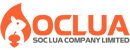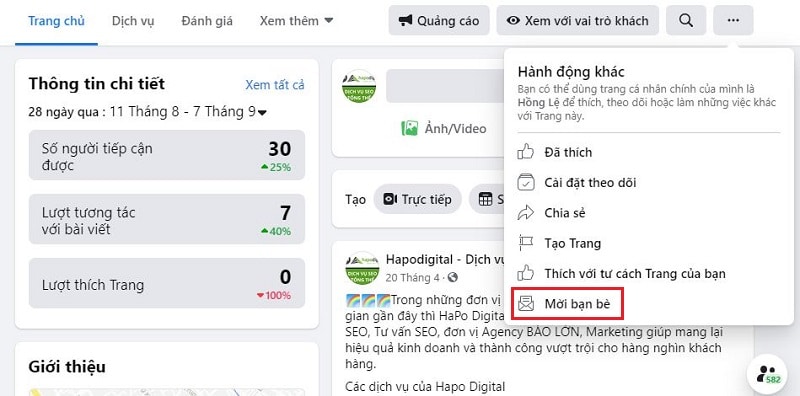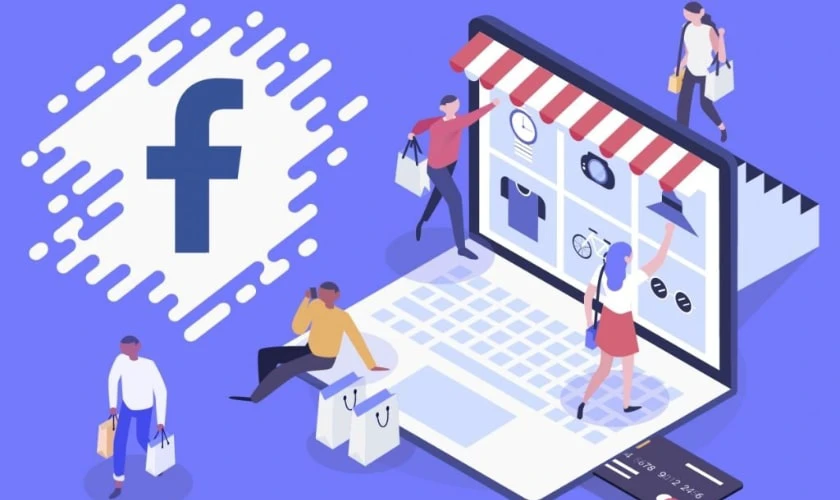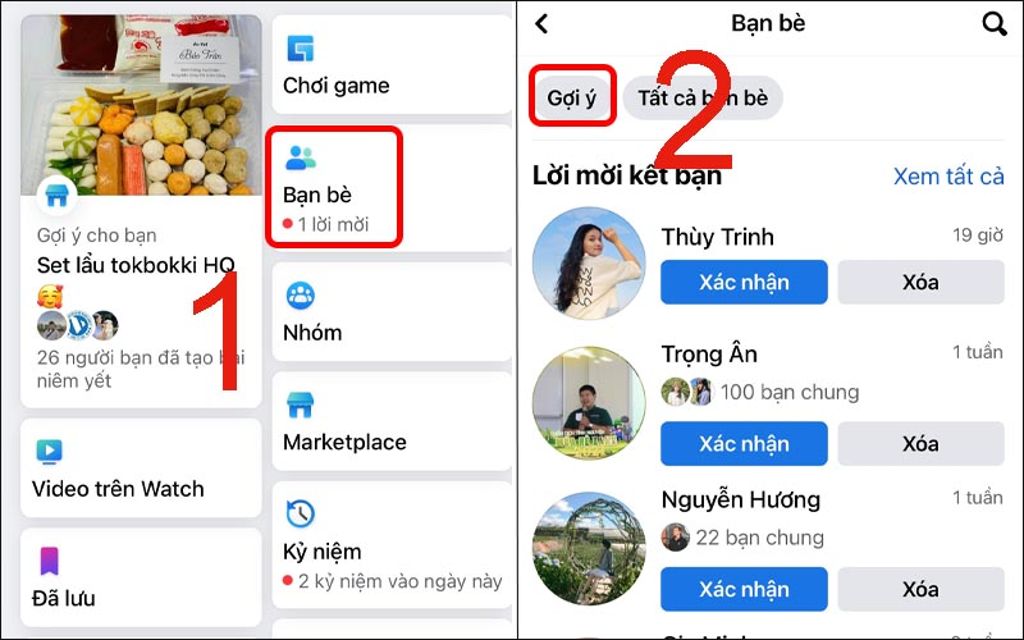Post map
ToggleWhen running advertising campaigns on Google, an MCC account is an indispensable tool for businesses, especially for advertising agencies that need to operate and manage multiple Google Ads accounts. Moreover, Google Ads MCC is a powerful tool for cost control and campaign performance tracking. So, what is an MCC account, what are its outstanding features, and how can it be created? Let’s explore the following article from Soc Lua Agency to gain more valuable insights!
What is an MCC Account?
MCC stands for My Client Center, or a manager account similar to Facebook Business Management. It functions as a management hub, enabling businesses to oversee multiple child advertising accounts on Google Ads. This allows you to control all ongoing campaigns in the most optimized way. By creating an MCC account, you can link new and existing Google Ads accounts as well as other MCC accounts. Additionally, with just one click, you can access all campaign information.
With this central account, you can create, delegate, and manage child advertising accounts connected to the MCC account. Moreover, you can easily access and operate all advertising campaigns with a single login. When using an MCC account, you can assign administrative rights to child accounts, allowing those accounts to manage specific groups of campaigns, making campaign monitoring more efficient and saving time and effort.
While a personal Google Ads account allows a maximum of 20 linked accounts, an MCC Google Ads account can link up to 1,000 accounts. With an MCC account, you can perform operations in a single tab on the website, making it easier to compare data across accounts. Furthermore, you can create additional campaigns within the account with other linked accounts conveniently while maintaining better privacy and security.
An MCC account is a valuable assistant for Digital Marketing professionals in implementing and managing advertising strategies. It also helps advertising specialists control campaigns more easily. For businesses that need to run multiple Google Ads campaigns to promote various products and services, using an MCC account saves time on access, management, and performance optimization.
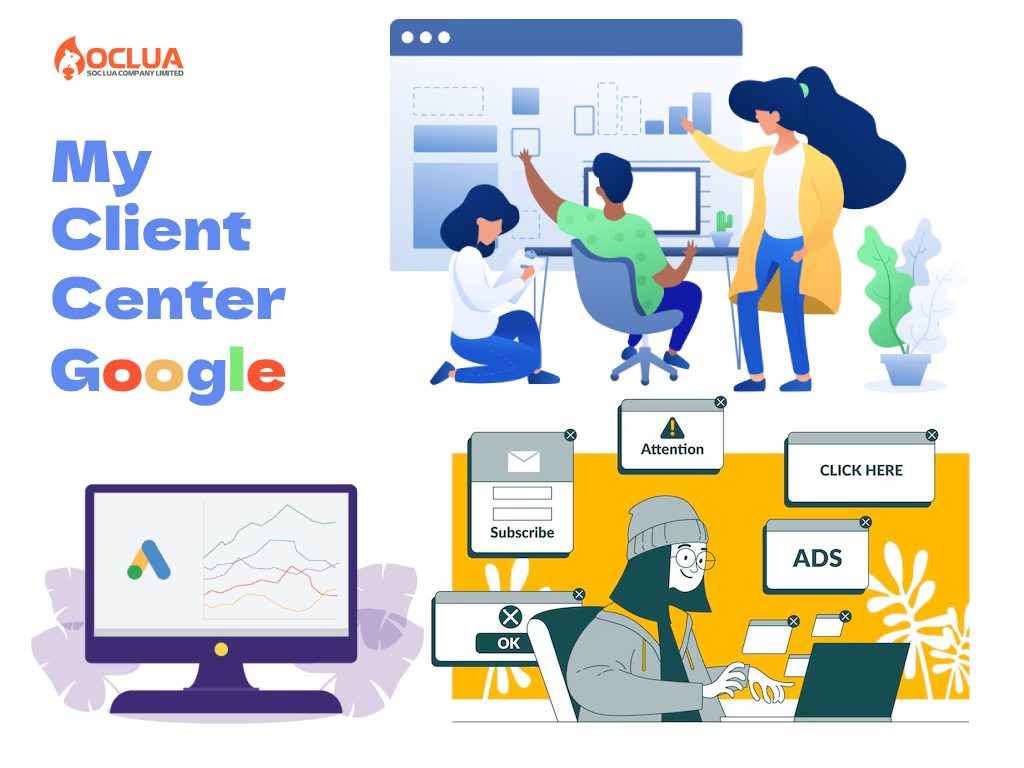
Why Should You Use a Google MCC Account?
After understanding what an MCC account is, it becomes clear that this tool plays a crucial role in executing advertising campaigns by offering the following benefits:
Efficient Management of Multiple Accounts
By registering an MCC account and linking child advertising accounts, users can manage multiple accounts from a single platform. This streamlines the process of monitoring and adjusting campaigns, ensuring maximum performance while saving time and costs. With an MCC account, you can access all linked accounts with just one login. Additionally, it allows for seamless operations across multiple accounts, such as creating new ones or customizing child accounts.
Easy Performance Monitoring
The unified login and user-friendly interface concentrate all Google Ads account data in one place. This enables you to track the performance of campaigns instantly. You can easily compare results and monitor conversions across various accounts. MCC also facilitates the creation and sharing of automated performance reports for keywords, giving you a comprehensive view of advertising efficiency and allowing data-driven decision-making.
Granting Access and Control
The MCC dashboard allows other team members to access, share, and edit data when granted access rights. This feature is especially useful for discussions and teamwork, as all members can monitor campaign performance. In addition to granting access, MCC accounts enable managers to control members' access levels, ensuring better data security.
Simplified Billing and Invoice Management
Becoming a Google Partner and using an MCC account simplifies the billing process by consolidating all payments into a single account, saving time and effort while facilitating financial management. The MCC account unifies invoices from multiple accounts into a monthly statement, providing insights into budgets and enabling you to track which accounts are generating invoices. This makes it easier to allocate spending efficiently.

Detailed instructions for creating a Google Ads MCC account
You can create an MCC account to manage multiple child advertising accounts as well as control the operations and performance of campaigns quickly and easily through the following steps:
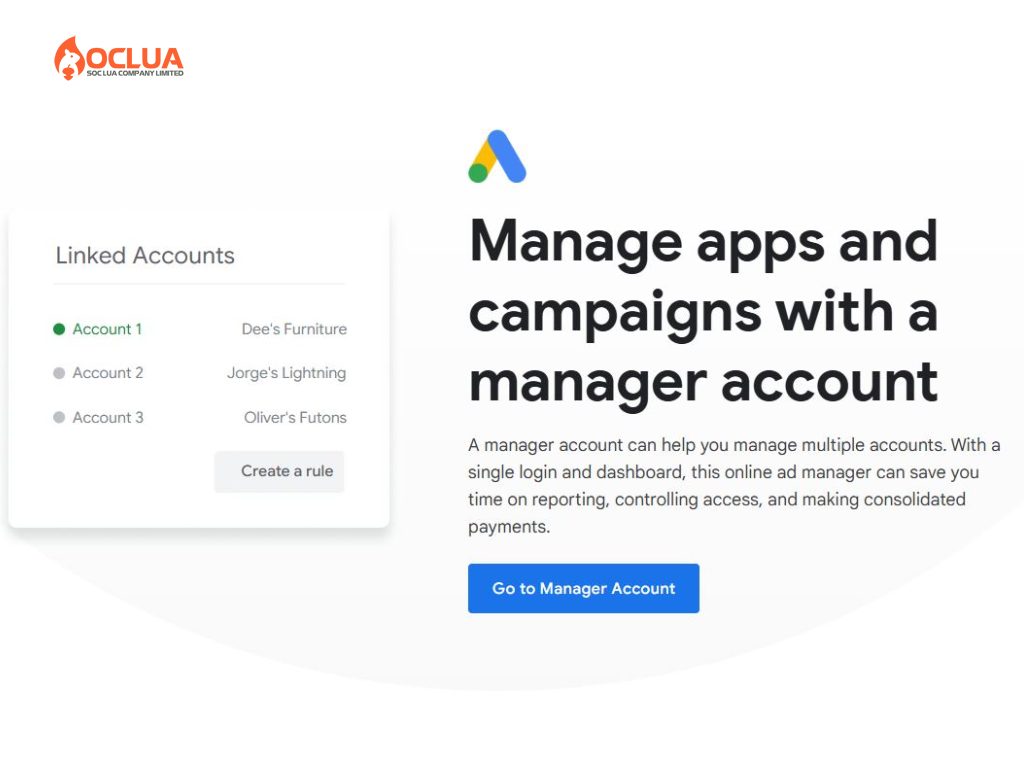
Step 1: Access the link: https://ads.google.com/intl/vi_vn/home/tools/manager-accounts/ to register for MCC. Next, select Go to manager account.
Step 2: When the MCC account registration interface appears, enter the required information completely and accurately. Including the account display name, the main purpose of the account, Billing country, Time zone and currency. For the account display name, you should set it according to the syntax MCC [Business name] - [Group/room name] - [Manager name] for easy management. After completing the information, click the Submit button.
Step 3: After entering the business confirmation information, the account setup completion interface will appear. Now select Explore your account to complete the Google MCC account registration.
How to Use a Google Ads MCC Account Effectively
Creating a Google Ads Account in MCC
After registering an MCC account, you can create a Google Ads account within MCC by following these steps:
Step 1: Access your MCC account. On the main management interface, click the Accounts icon located in the top-left corner of the screen. Next, select the + icon and click Create a New Account to start creating a new ad account.
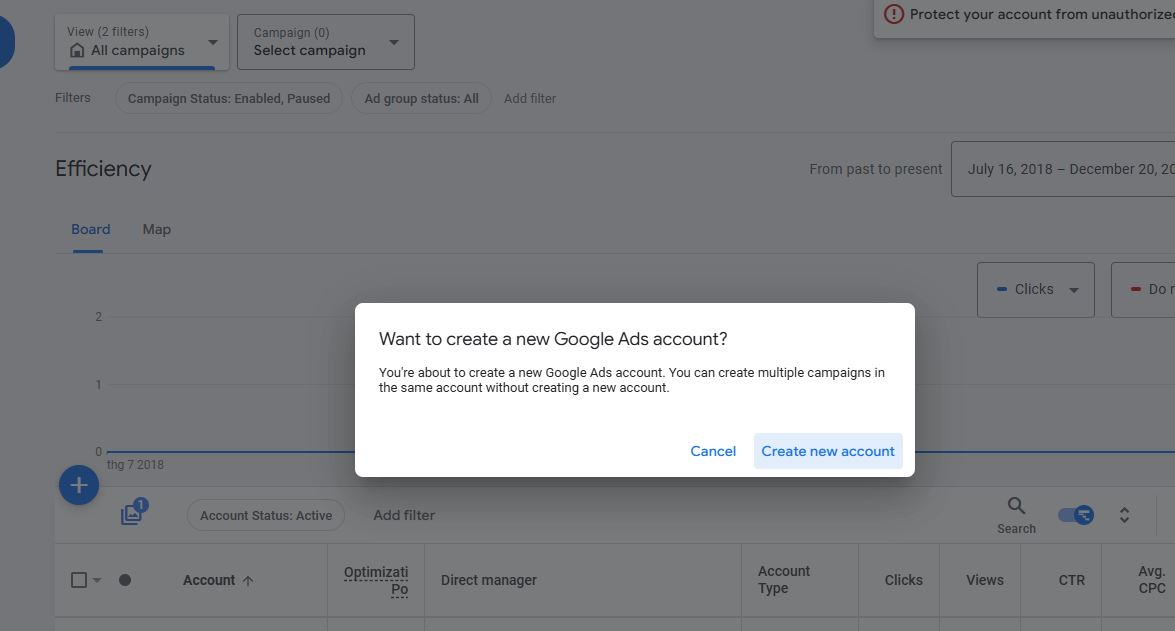
Step 2: Fill out the account registration form with the required information, including:
- Name: Use the name of the website or project for easier management in the future.
- Account Type: Choose "Google Ads Account."
- Country: Select the country where you want to run ads.
- Time Zone: Choose a time zone that matches your location.
- Currency: Select the currency, either VND or USD. Ensure accuracy, as this cannot be changed after the account is created.
Step 3: Enter payment information to activate the account. Alternatively, you can skip entering payment details and proceed directly to creating ad campaigns.
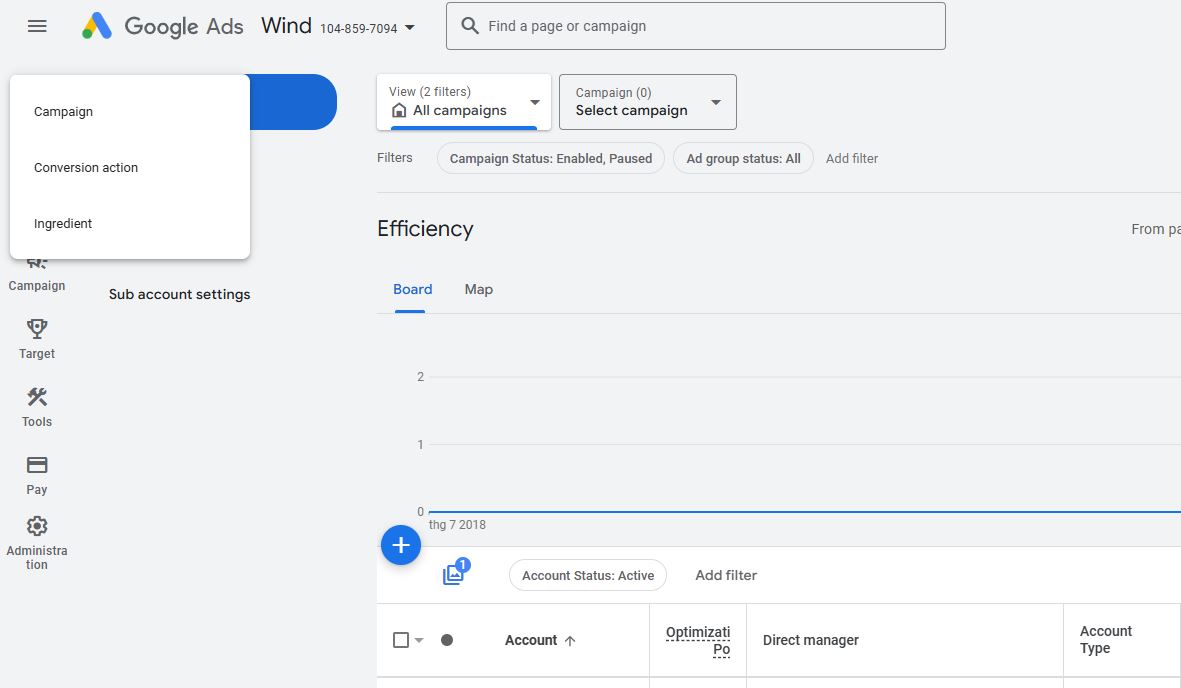
Guide to Linking a Google Ads Account with MCC
To link an existing ad account to an MCC account in Google Ads, follow these steps:
Step 1: On the MCC account interface, navigate to the Accounts section from the left-hand toolbar. Click the + icon to initiate the account linking process.
Step 2: From the displayed menu, select Link Account. If you already have a Google Ads account or a client’s account to link, choose Link Existing Account.
Step 3: Enter the 10-digit ID located at the top-right corner of the account you want to link. Once entered, Google will send a confirmation email to the account to be linked. Open the email and click Agree to complete the linking process.
To Unlink an Account: Log in to the Google Ads account you want to unlink. At the top-right corner, click the Accounts icon, then go to Tools and Settings, and select Account Access. In the menu, choose Managers and click Remove Access under Actions.
Important Notes: During the use of an MCC Google Ads account, ensure compliance with Google’s policies and regulations to minimize the risk of account suspension.
MCC Google Ads is an invaluable tool for businesses, enabling effective management of multiple sub-accounts and campaigns. It optimizes costs and saves considerable time. With the information shared above, you now have a clear understanding of what an MCC account is, along with how to register and use it effectively.
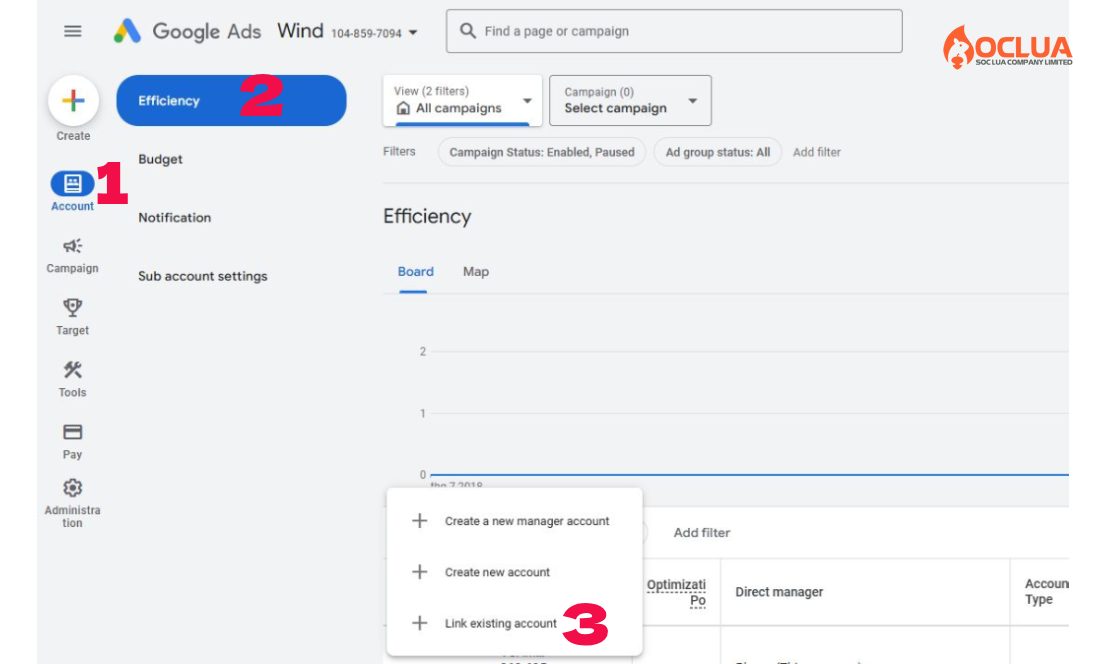
Frequently Asked Questions
A management account will include many child ad accounts. Whether a child account's violation affects the management account or not depends on the violation. For example, if a child account violates a separate ad template error, it will not affect other child accounts and the management account, the MCC account will not be suspended. If many child accounts are violated, the MCC account may have problems.
Currently, Google has applied a common payment profile method in 1 MCC. However, in the same MCC account, the manager can pay with multiple different accounts. Then, you have separated the costs on different accounts or bank cards. This will help you manage your finances more easily without affecting the operation of the account. However, the administrator should set up the most convenient payment methods.