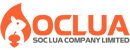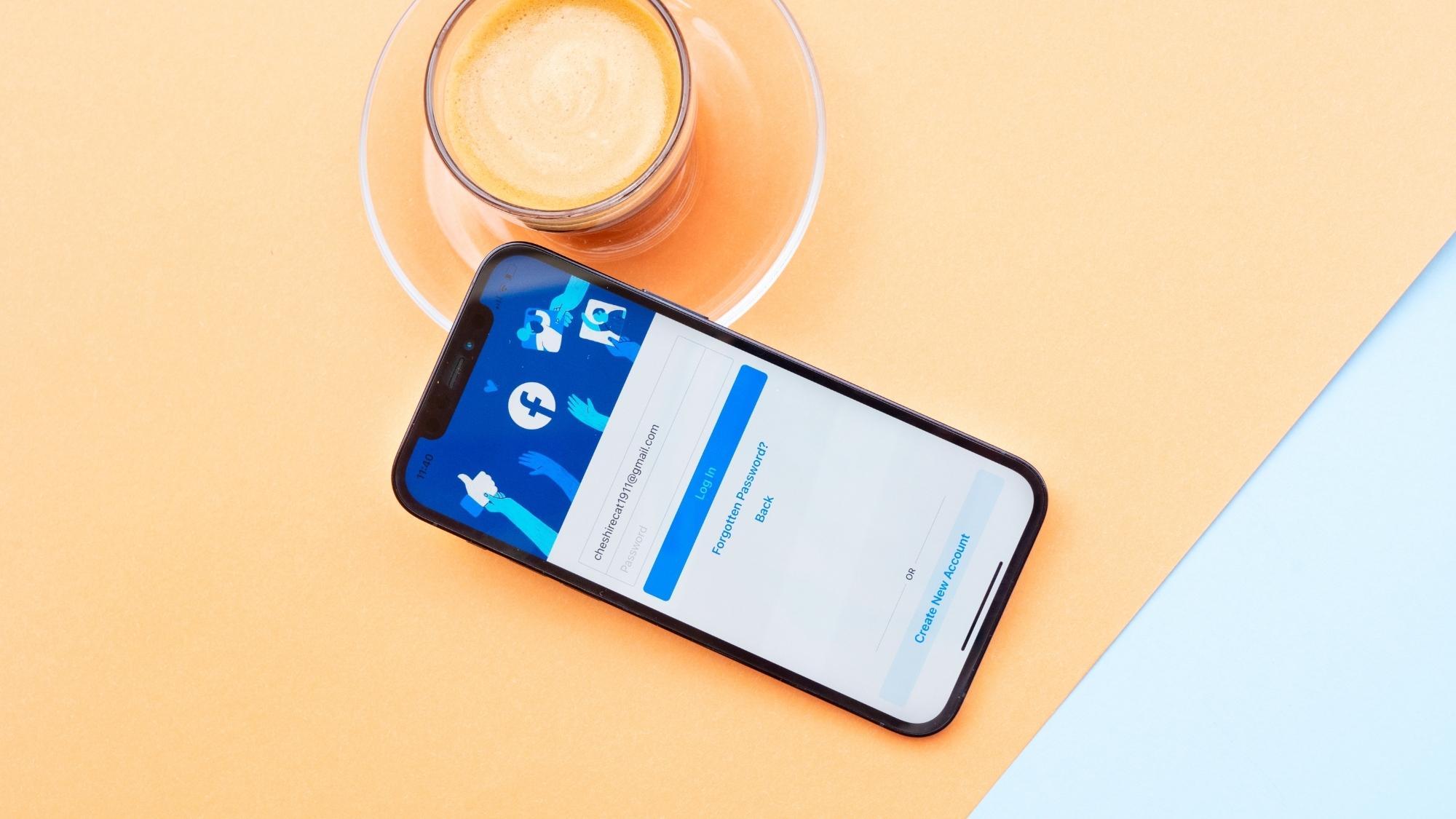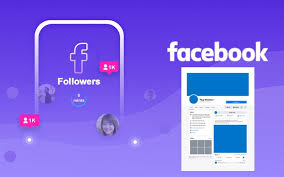Post map
ToggleFacebook Pixel is a powerful tool that helps businesses and marketers deploy and optimize effective advertising campaigns. By creating and attaching Facebook Pixel code to the website, companies can easily track and analyze user behavior to measure the effectiveness of conversion advertising. To better understand what Facebook Pixel is and how to create and install this tool, please follow the following article by Soc Lua Agency!
What is Facebook Pixel?
It is a JavaScript code that is installed on a website to track and collect user behavior when they visit a website from a Facebook ad. Simply put, this is a monitoring tool that allows you to track what customers do on your website after they have interacted with an ad. Based on this data, you can optimize advertising campaigns, create custom and similar audiences, and accurately measure advertising effectiveness.
When users visit your website and perform actions such as viewing product pages, adding products to carts, completing purchases, etc., Facebook Pixel will record these actions and send data back to Facebook. This data not only helps you better understand how users interact with your website to improve user experience, deploy effective advertising campaigns, and increase conversion rates. Facebook Pixel is a useful tool for tracking the effectiveness of advertising campaigns and implementing remarketing campaigns to reconnect with people who have visited your website.
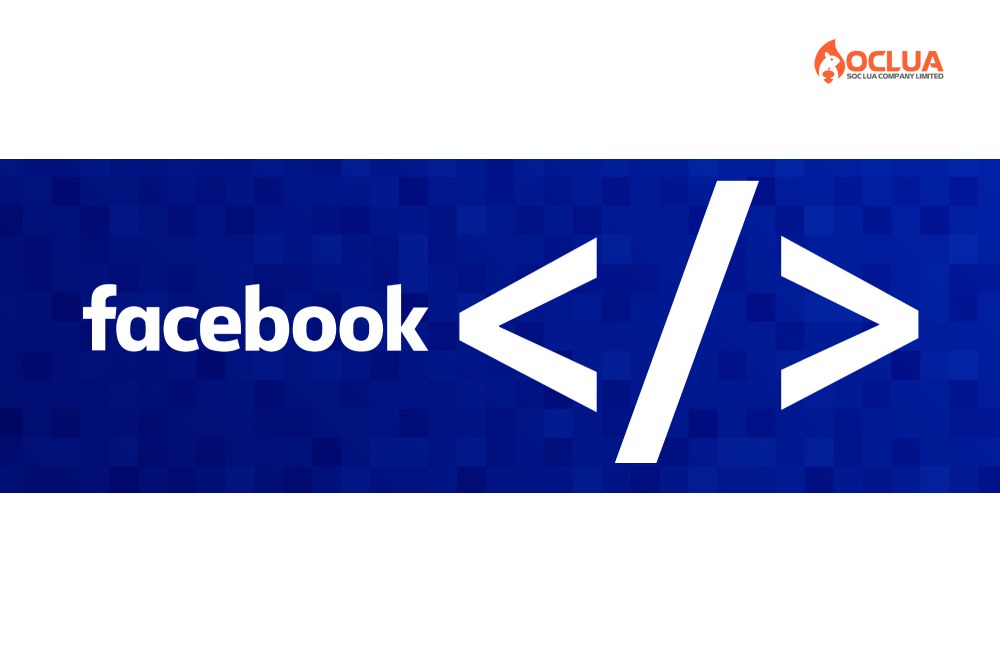
Benefits of creating Facebook Pixel
Track Facebook Ads Conversions
Conversions are an important tool to evaluate the effectiveness of advertising and marketing campaigns. It shows the level of success in attracting potential customers and turning them into real buyers. Facebook Pixel helps you track conversions effectively, measure customer behavior when interacting with the website after viewing ads, analyze customer journeys, evaluate ROI, etc. Based on this data, you can better understand your target customers to accurately target, improve user experience and optimize advertising campaigns

Easily reach target customers
Facebook Pixel helps collect data about people who have visited the website about the product information they have viewed, the actions they take and personal information. Through this data, you can create custom audiences of people interested in products and services. Facebook's algorithm will automatically show the most relevant products to each audience in the custom audience file, which are people with similar behaviors and interests. By reconnecting with customers who have visited the website, it helps increase the effectiveness of Facebook advertising.
Optimize advertising by value
With the ability to track conversion actions on the website such as purchases, registrations, and downloads, ... Through Facebook Pixel, you can measure the effectiveness of the advertising campaign more effectively and accurately. With the data provided by this conversion tracking tool, you can adjust the advertising campaign to focus on the actions that bring the highest value to the business. By accurately tracking conversion actions and optimizing the campaign according to business goals, Facebook Pixel can help increase conversion rates, attract more potential customers and increase sales.
Create a Remarketing campaign
With the data provided by Facebook Pixel, you can re-approach users who have visited the website. By attaching Pixels and setting up events, you can increase the ability to show ads more accurately to people who have previously interacted. This will increase the ability to convert and create effective advertising campaigns by targeting ads to interested audiences who have interacted with the website.
Instructions on how to set up and install Facebook Pixel
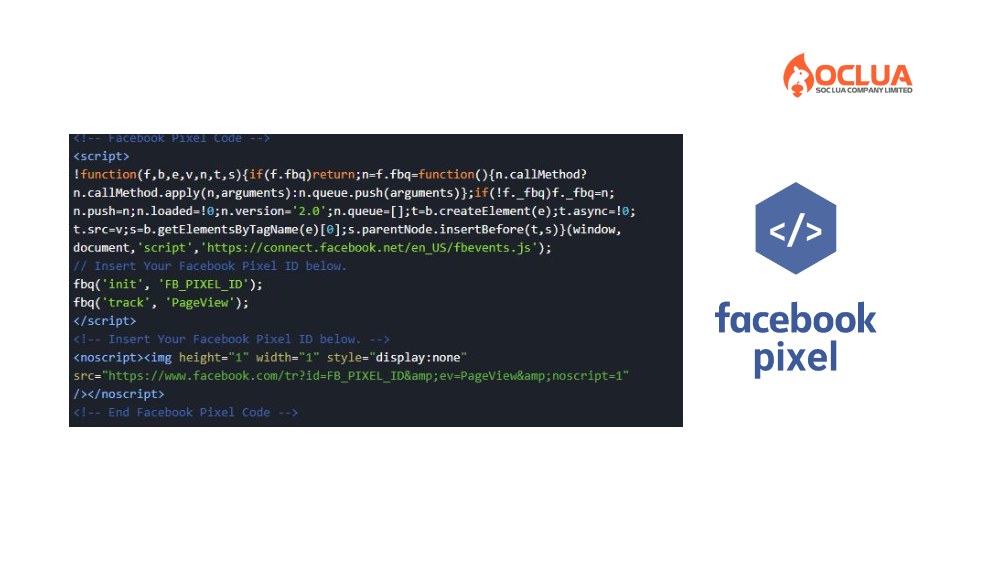
How to create Facebook Pixel code
Access the link: https://www.facebook.com/events_manager2/ then click on the 3-line icon and select Facebook Events Manager. In the Events Manager interface, select the advertising account you want to attach the Pixel to in the right corner of the screen and then select Connect data.
In the management bar on the left corner of the screen, select Connect to data source and select Web and select Connect to move to the next step. Now name the Pixel and click Create Pixel.
Note: Each advertising account will correspond to a Pixel, so when naming, you need to name it according to the name representing the business, not the campaign name.
Now enter the website URL you want the Pixel to record information to check Partner Integration and then click Check. Now choose the connection method between Facebook Pixel and the website. You should choose Conversion API and Facebook Pixel to achieve the highest efficiency and then click Next.
Now you set up the Conversion API to connect to the website activities. Next, you choose Manual Setup and then click Next. In the Manual deployment process overview interface, click Next. Next, you choose the event type details and then in the Customer information parameters section, you choose the items you want Facebook Pixel to track and click Continue.
Finally, you check the entire Facebook Pixel setup process and then select Continue. Click Continue to set up Pixel to complete.
Add Facebook Pixel code to the website
Once you have the Facebook Pixel code, you need to attach it to the website to collect information to serve the conversion advertising process on Facebook. Depending on each business's website platform, there will be different ways to install the code on the website:
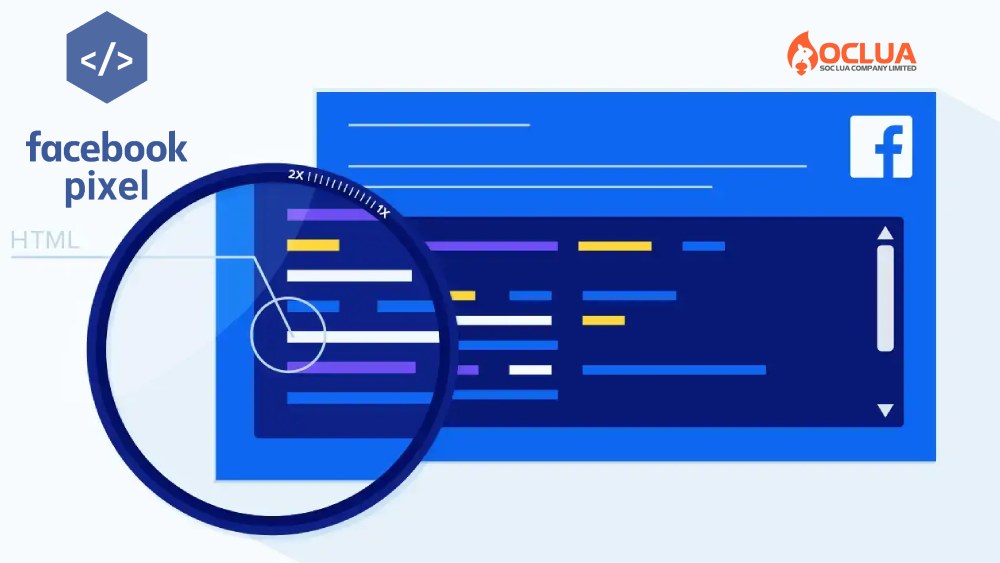
Using partner integration
First, access Event Manager, select the Pixel you want to set up, then click Continue to set up Pixel. Next, click Set up with partner extension and click Continue. Now, select the partner in the list and follow the instructions on the screen.
Instructions via email
After accessing Event Manager, select the Pixel you want to set up, then click Continue to set up Pixel. Next, click Send instructions to the developer or intermediary to set up via email. Now, enter the recipient's email and finally click the Send button at the bottom of the page to complete.
Add Pixel Code Manually
In Events Manager, select the Facebook Pixel you want to set up and then select Continue to set up Pixel. In the Add Pixel Code to Website Manually section, click the Install Code button and select the Copy Code button. Now paste the Facebook Pixel code into the header of your website just above the head tag.
Then paste the base code at the end of the title above the title tag (head ) Facebook pixel code (head ) and then click Continue. Now choose whether to use the automatic advanced combination or not and then click Continue. Click the Verify domain button, then click Add and select Request access to the domain. Finally, turn off the access control button that you want the pixel to manage and then click Request access and you're done.
When you have installed Facebook Pixel on your website, check if this tool is working by installing the Facebook Pixel Helper extension in the Chrome browser and accessing the website with the pixel attached and then pressing F5 to reload the page and you're done. If you see the extension signal green and when you click on the pixel ID with the tracking action, it means that Facebook Pixel has been successfully installed and works properly for the setup.
Now you have a better understanding of what Facebook Pixel is and how to set it up and install it on your website to optimize your advertising campaign and increase conversion rates. Hopefully, the information we have shared above will help you deploy successful Facebook Ads campaigns with the best results!
Frequently Asked Questions
A single Facebook Pixel code can be installed on multiple websites. However, for optimal ad performance, it's recommended to use a unique Pixel for each website. This approach simplifies tracking and reporting, as each website typically targets different products or customer segments. Using the same Pixel across multiple sites allows you to collect data and manage tracking from a single source, but separating them helps in more precise analytics and campaign optimization.
The simplest way to verify whether the Facebook Pixel has been successfully installed and is functioning on your website is by using the Facebook Pixel Helper extension in Chrome. Once installed, the extension will display a green checkmark if the Pixel is active. By clicking on the extension, you can view the Facebook Pixel ID and the tracking actions, confirming that the Pixel is correctly installed and operational according to the desired audience configuration.