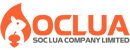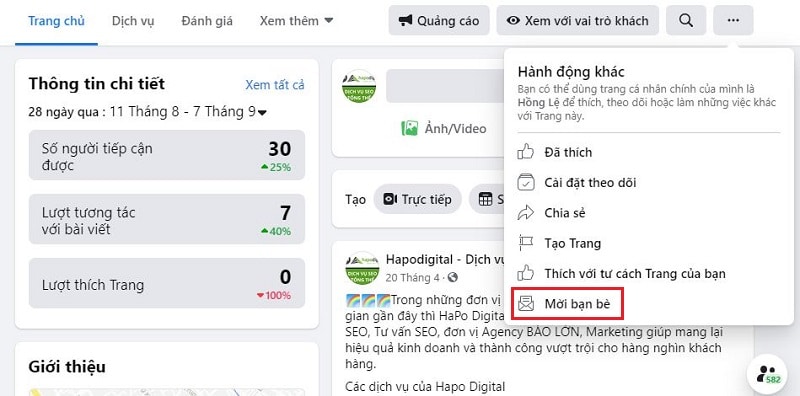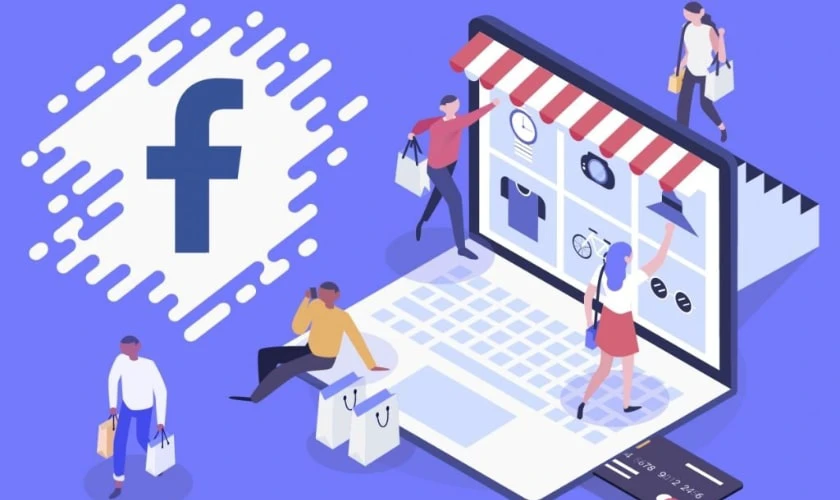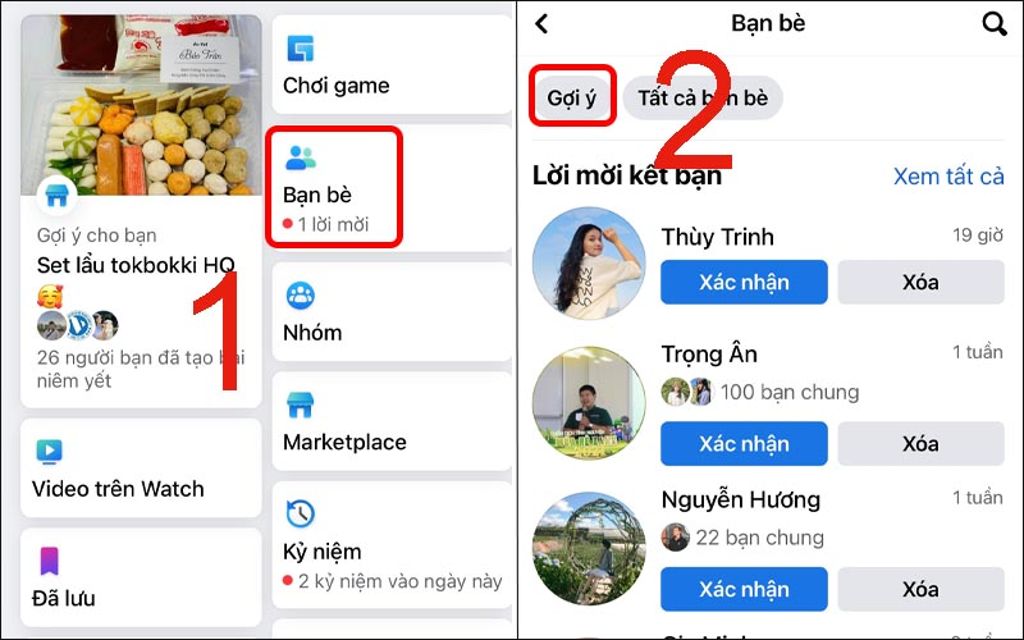Post map
ToggleWhile Google Search Console provides administrators with data on website performance on Google search results, Google Analytics provides detailed information on website traffic, conversions, and customer insights. This is one of the useful SEO tools used by many businesses to improve website performance while optimizing online marketing and business strategies. In today's article, let's learn more about this tool with Soc Lua Agency and how to install and use it!
What is Google Analytics?
Abbreviated as GA, Google Analytics is a free tool provided by Google that supports website SEO. It is used to track and measure website activity, providing detailed reports on website traffic. GA offers accurate metrics developed by Google to help website administrators evaluate the overall status of their website and implement suitable improvements.
With its ability to collect and analyze user behavior data on the website, GA provides comprehensive, easy-to-understand visual reports that allow administrators to gain a better understanding of website traffic and user behavior. This helps improve the user experience, increase conversion rates, and optimize spending. By using GA, businesses can optimize website performance and SEO strategies. Moreover, this tool is highly valuable as it can be integrated with various platforms like Google Ads, YouTube, and more.
What is Google Analytics 4?
Google Analytics 4 (GA4) is the latest version of Google Analytics, announced on October 14, 2020, with changes in event tracking and the addition of detailed reporting features throughout a user's visit to the website and conversion process. Notable features in this new version include custom report creation, predictive analysis, tracking up to 300 events and 30 conversions, detecting abnormal traffic, integration with Machine Learning and AI tools, and additional no-code tracking options.
Unlike Universal Analytics, GA4 replaces the view mode with Data Streams. Each property will include multiple Data Streams from a website or app. GA4 uses an event-based model to collect and process website data. The new version's interface has more detailed reporting, presenting data metrics in a more in-depth manner.
All conversions in GA4 are replaced by events. GA4 also removes the bounce rate metric and replaces it with a new metric: Engaged Sessions Per User. The primary focus of Google Analytics 4 is to track user behavior through events, offering event types for each property: automatically collected events, enhanced measurement events, suggested events, and custom events. Notably, GA4 provides advanced analysis capabilities through Exploration Reports.
Google officially announced that data collection for new properties will transition to GA4 after July 2, 2023. Therefore, it is recommended to switch to the new version, GA4.
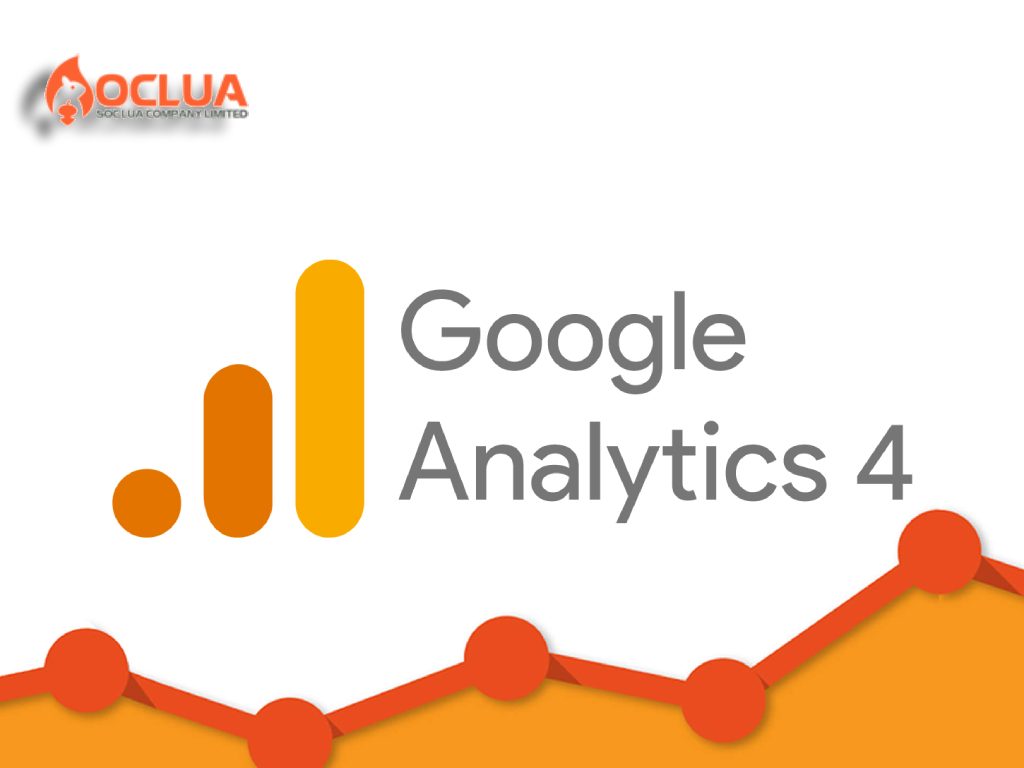
How Google Analytics Works
Google Analytics operates by using a tracking code embedded in the website. A JavaScript tag is inserted into the code of each page. This tag runs in the browser of each visitor, collecting data and sending it to Google's servers for processing.
Once the data is sent to Google's servers, it is analyzed and used to generate visual reports in the admin interface. These reports include metrics such as the number of users, bounce rate, average session duration, sessions by channel, page views, and more. Google Analytics also offers features like cross-device tracking, monitoring activities on specific landing pages, and integration with other Google services such as Google Ads to analyze campaign performance.
By analyzing the data, administrators can gain deeper insights into how users interact with the website. This allows them to adjust their digital marketing strategies to improve performance and achieve business goals.
Outstanding features of Google Analytics
GA is an in-depth analysis tool that helps users better understand website operations and optimize performance. Outstanding features of this tool include:
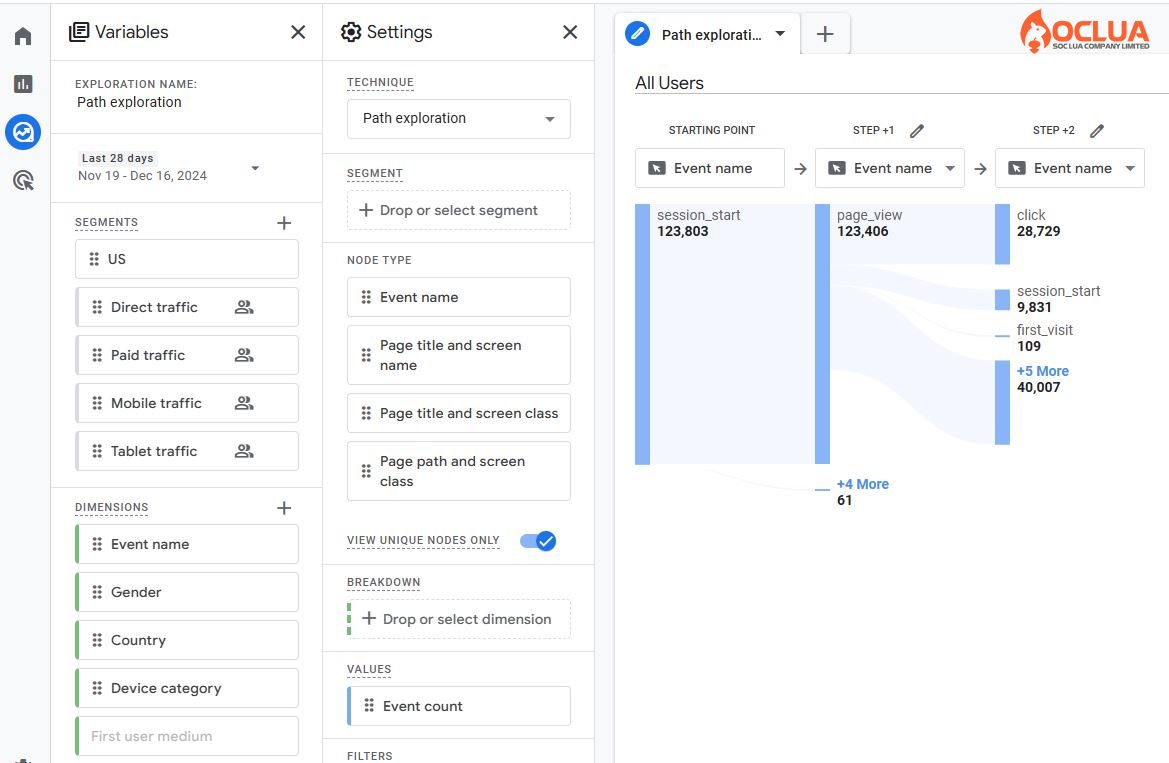
Analyze user behavior data
With the ability to record the user's journey on the website from the beginning to performing specific actions such as purchasing, registering, contacting, etc. Through that, you can grasp the behavior, interests and expectations of users to propose appropriate measures to improve website performance.
Understand the target audience
By providing detailed information to help administrators better understand customer behavior according to factors: demographics, behavior, interests, etc. At that time, marketers will better understand each customer segment and personalize content, enhance user experience and improve maximum conversion rates.
Conversion tracking
This is one of the most outstanding features of GA. Administrators can track conversions, which are specific actions you want users to take on the website, including purchasing, signing up for a newsletter, etc. By tracking conversions, you can measure the effectiveness of your marketing campaign and optimize the process. Thereby increasing the rate of potential customers converting into actual customers.
Create custom reports
In addition, Google Analytics also has the ability to create custom reports on demand. This helps you provide important metrics for your website to create a suitable marketing strategy. Custom reports help you save time and effort in analyzing data while providing valuable information to make informed decisions.
Integrate with other tools
Not only that, GA also can integrate with other Google tools such as Google Ads, Google Search Console and Google Ads Manager. Through that, you will be able to evaluate comprehensive marketing performance from traffic, traffic sources and advertising campaign effectiveness
In addition, Google Analytics also provides many useful features such as real-time tracking, website search analysis, A/B testing, etc. By taking full advantage of the features, you can evaluate the in-depth performance of the website to develop effective marketing strategies to attract potential customers, increase conversion rates and achieve business goals.
How to install Google Analytics on your website in detail
Create a Google Analytics account
Access the website: https://analytics.google.com/ and log in with Gmail. Next, click the Create Account button and fill in all the required information.
Set up an account
Here, fill in the information about the account and the website you want to track. Specifically, choose the appropriate account name, URL and website name, and categories related to the website that are available. Fill in the information about the property name, reporting time zone, and currency. Fill in the business information and click "Create". After completing the information, you will be redirected to the Tracking ID page. However, you must first read its terms and conditions and click accept to complete.
Get the Tracking ID and paste the relevant pages
Google's Tracking ID is a JavaScript code provided to users. It is used to collect data from the website and send it to Google Analytics for statistics. Now copy this code and paste it into the pages you need to track on the website or use it for Google tag management. The location to paste it into the website is where the HTML code is located, before the head tag.
Set up goals on Google Analytics
By setting up goals to help Google Analytics understand what to do with the website, this tool will extract the data as desired. To set up goals, you need to access the Account Settings section, then select the GA4 setup assistant, then click on the Goals section. Next, click on New Goal, then select Customize, click Next, name the goal, then select the destination, and click the Website Url in the Destination information field and click Save. You can create up to 20 goals including email list registration, lead form submission, purchase completion, etc.
Google Analytics 4 Installation Guide for Website
Create a Property
Create a Property If you already have a Google Analytics account, log in to your account, go to the Admin section, and select Create Properties. Next, set up the property details, including the property name, time zone, and currency, then click Next. Afterward, enter your business information, including the industry category, and business size, and select your business goals, then click Create.
If you don’t have a GA account, go to https://analytics.google.com/, then click Start Measuring, and the account creation interface will appear. Enter the account name, check all options in the Data Sharing Settings, then click Next. Here, set up the Property Information, Business Information, and Business Goals similar to the process described above for existing Google Analytics accounts. Accept the Google Analytics 4 terms and services.
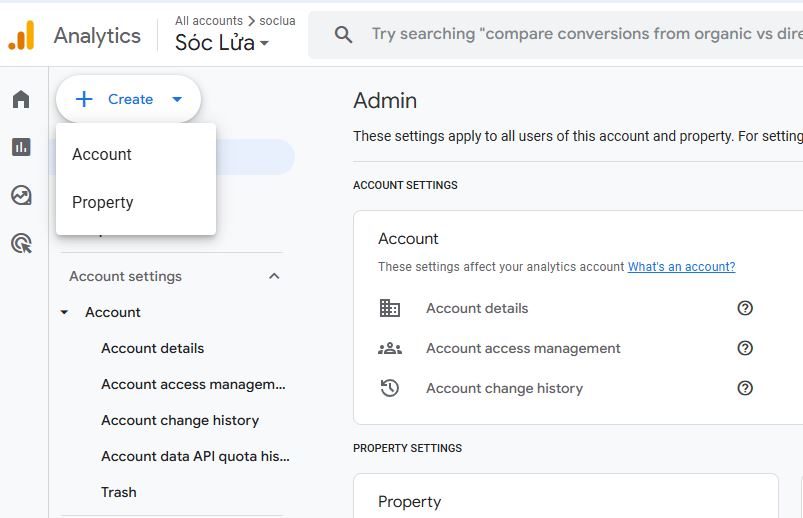
Add Google Analytics 4 Tag to Website
Go to Admin, select Data Collection and Modification, then click Data Stream. Next, select the platform for your data stream, specifically the Web. When creating the data stream, you need to enter the website URL and website name, then enable enhanced measurement. This feature allows automatic tracking of events such as page views, video interactions, file downloads, etc. Then, click Create Stream to create the data stream.
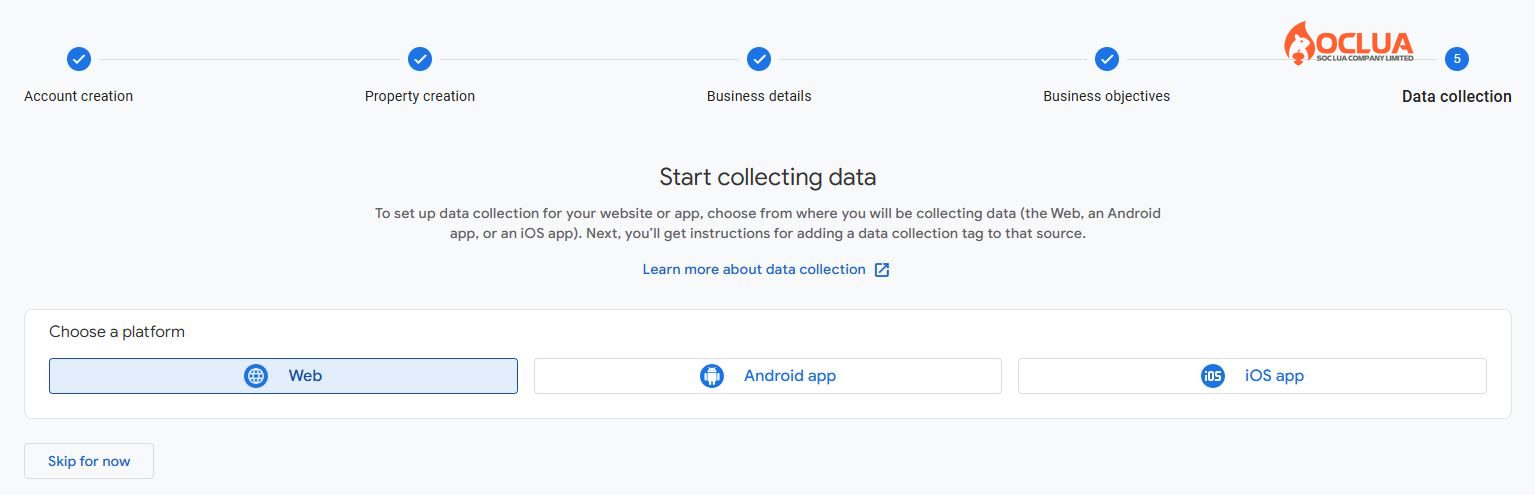
Once the data stream is successfully created, you need to connect Google Analytics 4 to your website using a website builder, CMS, or manual installation.
If using a website builder or CMS, go to the Install with a website builder or CMS tab under Installation instructions, select your website platform, and follow the instructions. For WordPress CMS, go to Appearance and select Theme File Editor. In Theme Files, select Theme Header and paste the GA4 code after the head section.
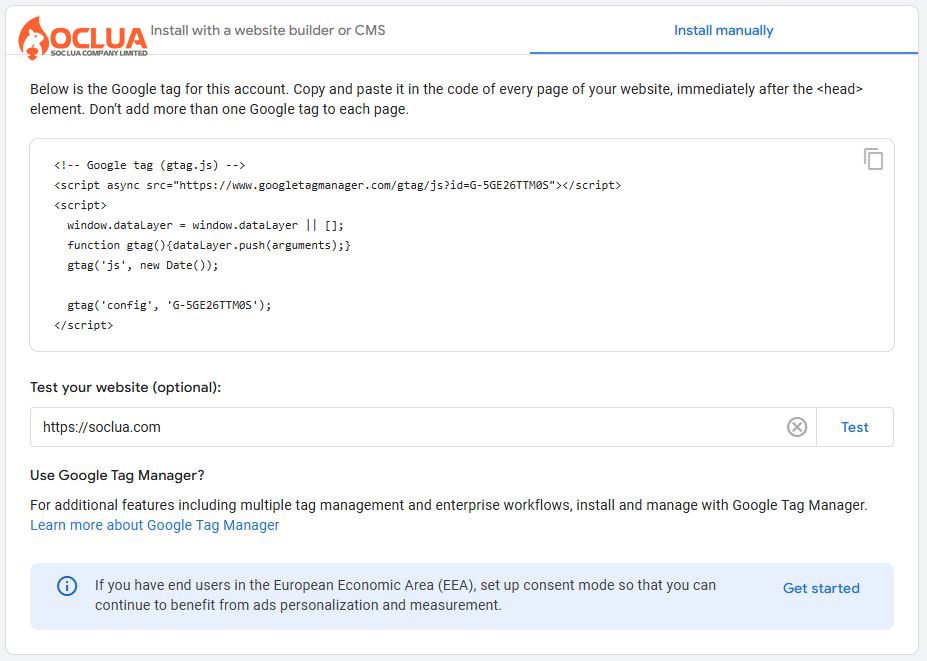
For manual installation, on the Data Stream page, click on View tag instructions. In the Installation instructions page, select the Install manually tab, then copy the GA4 installation code. To connect your website with GA4, paste this code into the head section of your website.
Check Google Analytics 4 Setup
Go to Google Tag Assistant, under the Domain section, click Add domain. Next, enter the website URL and click Connect. When the website tab appears, if you see the Tag Assistant Connected box at the bottom of the screen, it means your website is connected to the Tag Assistant. Go back to the Google Tag Assistant page and click Continue. Here, you will see the tags connected to your website, and if you see a tag with a G- prefix, it means your website is successfully connected to GA4.
How to Use Google Analytics 4 Effectively
You can use GA4 to understand how users access your website and perform the following tasks:
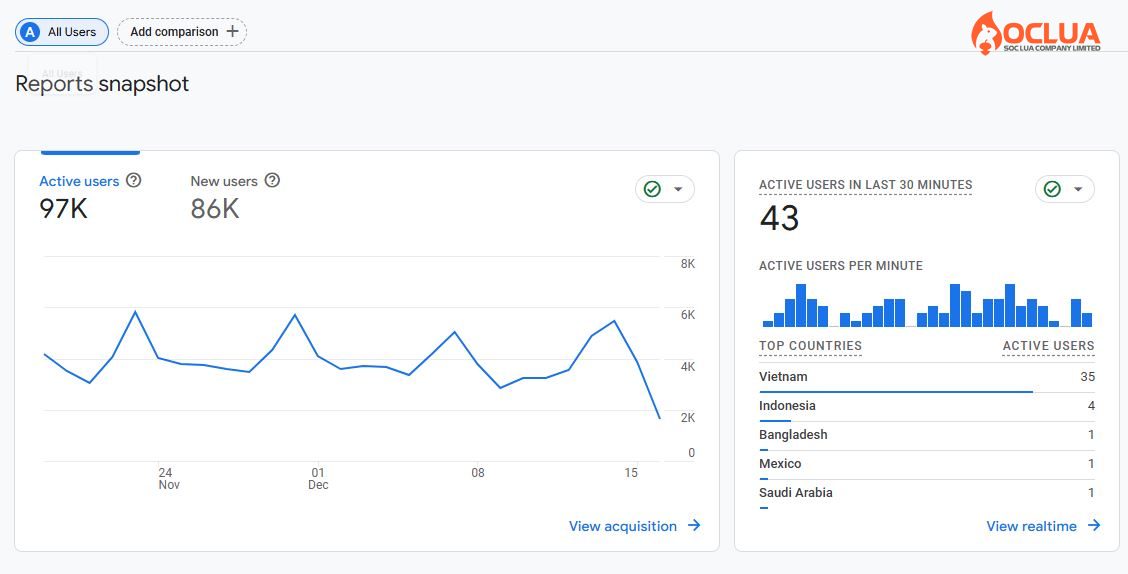
Create Dashboards and Custom Reports
After logging into your GA account, go to the main interface, click on the Customization tab on the left side, and select Dashboards. Then, choose the data you want to view and arrange it to create custom reports by dragging and dropping widgets.
Conversion Reports
This report provides data on how users access your website. In GA4, there are user conversions based on interaction levels, and traffic conversions based on session interaction levels. To view conversion reports, log into Google Analytics, click to expand the Life Cycle Report, and select Acquisition. Then, you can choose between Overview, User Acquisition, or Traffic Acquisition views.
Engagement Reports
This report helps administrators understand the level of user engagement, measured by the average time a unique user scrolls 90% of the page content. Furthermore, it provides various metrics such as Event, Conversion, and Page & Screen. To access the report, after logging into GA, go to the Life Cycle Report, select Engagement, and then click on the available reports. From there, you can filter and compare differences easily.
Track Goals
Setting up goals allows you to better understand the ROI (Return on Investment) of your site and identify areas for improvement in your marketing campaigns. To set up goals in GA, go to the Admin section and select Goals. Then click New Goal to add a new goal, and choose the most accurate information to describe the goal. After naming it, save it to complete the setup.
By understanding and mastering the features, setup, and usage of Google Analytics, businesses can evaluate user behavior on their website, leading to successful advertising and marketing campaigns!
Frequently Asked Questions
There are several methods to quickly check the websites you are managing on Google Analytics. Specifically, you can create multiple views for properties and set up a custom dashboard to view all the data in one place. Google Analytics is completely free for individual users, but businesses may need to pay an additional fee.
If you can't find a keyword in Google Analytics, it might be because Google is protecting user information. If you search for a keyword and see a warning saying "Not provided," it means that Google has hidden this keyword to protect user privacy. In this case, if you want to see these keywords, you will need to use a paid tool to uncover them.