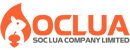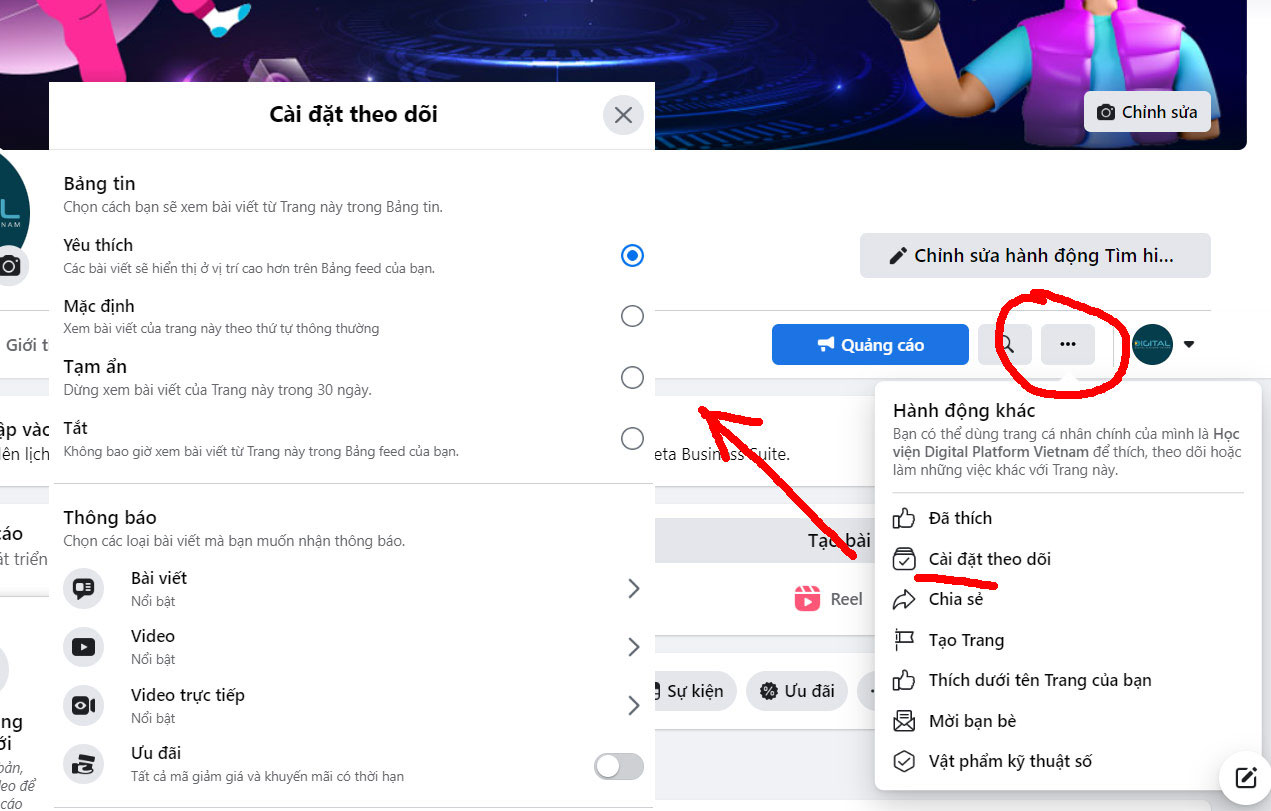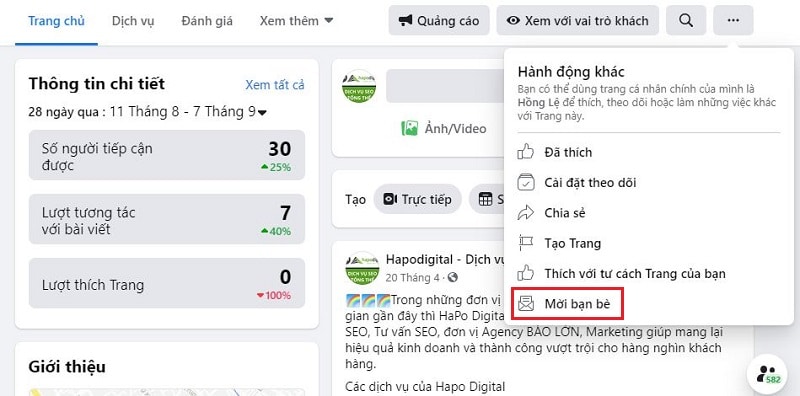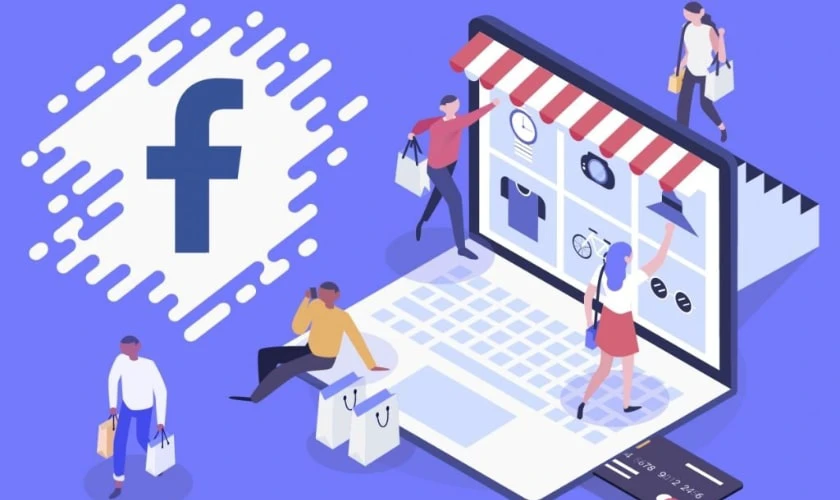Post map
ToggleGoogle Shopping Ads campaign is the top choice for e-commerce businesses when they want to promote many products and boost sales. However, before running Google Shopping ads , businesses need to create a data feed and synchronize it to Google Merchant Center (GMC). This is a useful tool to bring product information closer to customers and help businesses run effective shopping ads. So what is Google Merchant Center? How to create an account and use GMC for Google Shopping? Refer to the following article of Soc Lua Agency to understand more!
What is Google Merchant Center?
Also known as GMC, it is a tool provided and developed by Google that allows businesses to upload and store product-related data for shopping ads and other Google advertising services. The primary goal is to ensure campaigns can reach the potential customers of the products.
Creating and managing product data in GMC ensures all product information is accurate and complete. This increases ad visibility, improves user experience, and enhances the opportunity for sales on Google. It is especially useful for retail businesses looking to advertise multiple products to a large target audience.
GMC is used to support Google Shopping Ads campaigns, enabling customers to find products on Google quickly and easily. Shopping ads help businesses reach and attract more potential customers when they are actively searching for products to purchase. Moreover, GMC helps maintain the accuracy and freshness of information, ensuring customers find the right products when they search for a specific need.
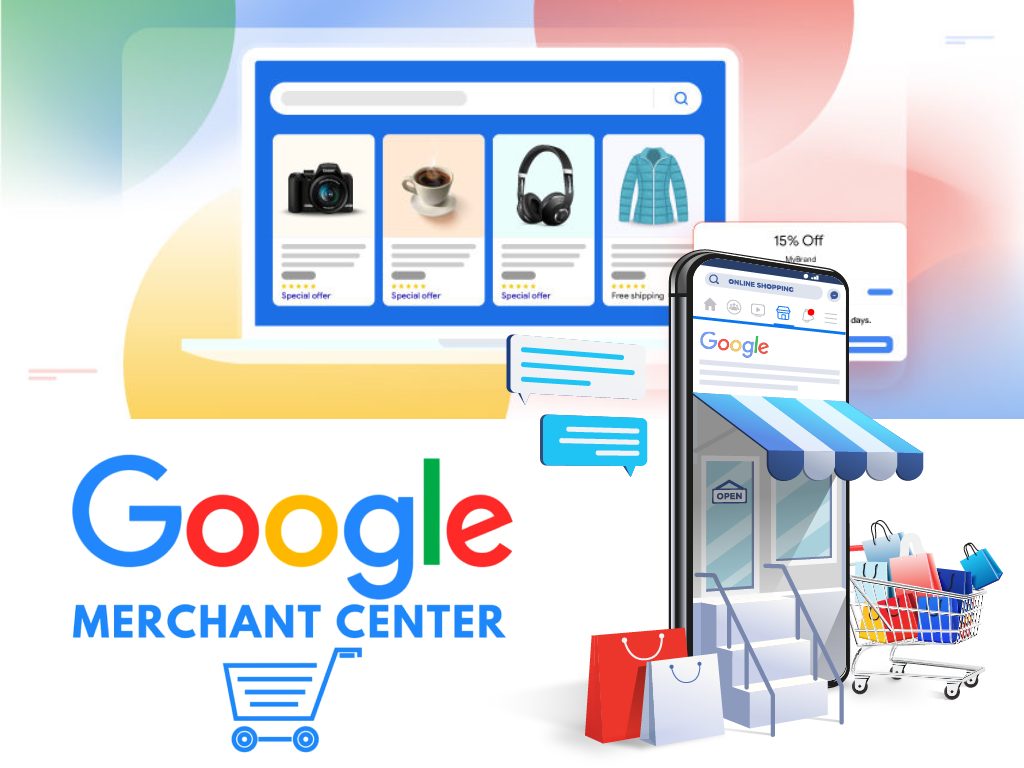
How GMC Works
Acting as a product information control tool, GMC is an intermediary bridge between the business's online store and the Google Shopping Ads account. Google Merchant Center will store product information taken from the business website. Once this information is verified by Google, it will be transferred to the Google Ads account.
All information displayed for the product must be uploaded to the Google Merchant Center. The product data that needs to be provided to GMC includes product name, description, price, product link, image, etc. When linking the Google Ads and GMC accounts, the products will be displayed directly to customers through shopping ads.
After the product data is updated to GMC, Google will allow product content to be displayed on search results with relevant queries. In addition, GMC helps control the quantity of goods, add new products and remove old products. Google Merchant Center supports product display in places like Google Search, Google Maps, YouTube, Google Images, and Google Shopping.
Benefits of Using Google Merchant Center
GMC is a free platform provided by Google that offers many benefits for retail businesses, such as:
Increased Product Visibility
Google Merchant Center allows a business's product content to appear in Google Shopping search results. This not only increases the visibility of the products and brand but also helps businesses reach potential customers when they are actively searching for products. When a business registers its products on GMC, it can customize information such as title, description, price, images, and links, which helps highlight the product in search results and on Google Shopping, attracting user attention.
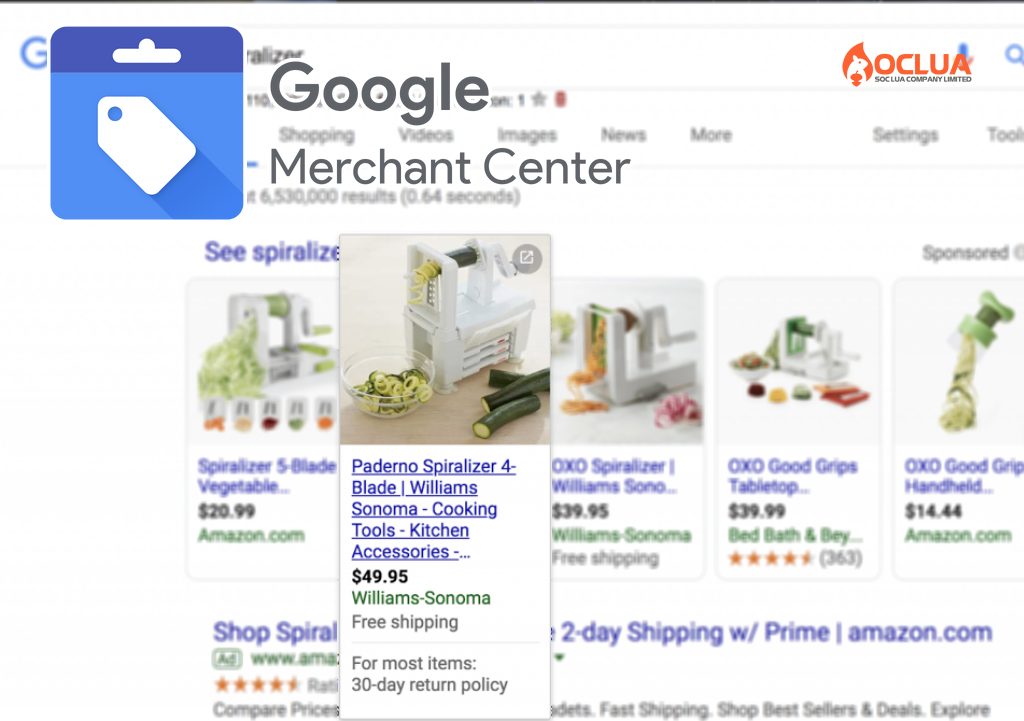
Efficient and Easy Product Management
Instead of updating product data across multiple platforms, GMC allows centralized management in one location, saving time and effort. Additionally, Google Merchant Center provides accurate and complete product information, such as price and availability, to potential customers on Google. Businesses can synchronize product data on GMC with other sources such as websites, data feeds, or APIs to quickly update and check product statuses.
Boost Sales Quickly
GMC helps businesses reach millions of new potential customers and increase sales. Furthermore, this tool offers features to optimize products for Google Shopping ads. As a result, products are displayed more effectively in search results, attracting more potential customers.
Expanded Reach
By linking GMC with a Google Ads account, businesses can create product ads on both the search network and display networks, increasing opportunities to reach potential customers. The more impressions products get, the more likely they are to reach customers, which increases traffic to the product page.
Combining Google Merchant Center with Google My Business allows businesses with physical stores to reach local customers. It not only supports advertising but also enhances the shopping experience, as GMC helps introduce products to buyers across paid and free channels on other Google platforms.
Convenient Ad Performance Tracking
Google Merchant Center provides detailed reports on the performance of product ads across various Google platforms along with other useful data. You can evaluate effectiveness using metrics such as views, clicks, cost, ROI, etc., for each product or product group. Based on the collected data, businesses can optimize their ad campaigns to achieve the best results.
How to register and set up a Google Merchant Center account
If you understand what Google Merchant Center is and the benefits it brings, learn how to create and set up an account. To create and set up a GMC account, follow these instructions:
Create a Google Merchant Center account
Access the link: https://www.google.com/retail and click Start now. In the Tell Google about your business section, select Yes fill in all the required information and click Continue.
In the next interface, scroll down and select Go to Merchant Center overview page. Next, update the information including Business name and Registered country and then continue to click Go to Merchant Center overview page.
On the next page, click on Business information including business name, business website, address, time zone, country, ... Then click on Create account to create a GMC account, you will be redirected to a new website. Now click on the Continue with GMC box.
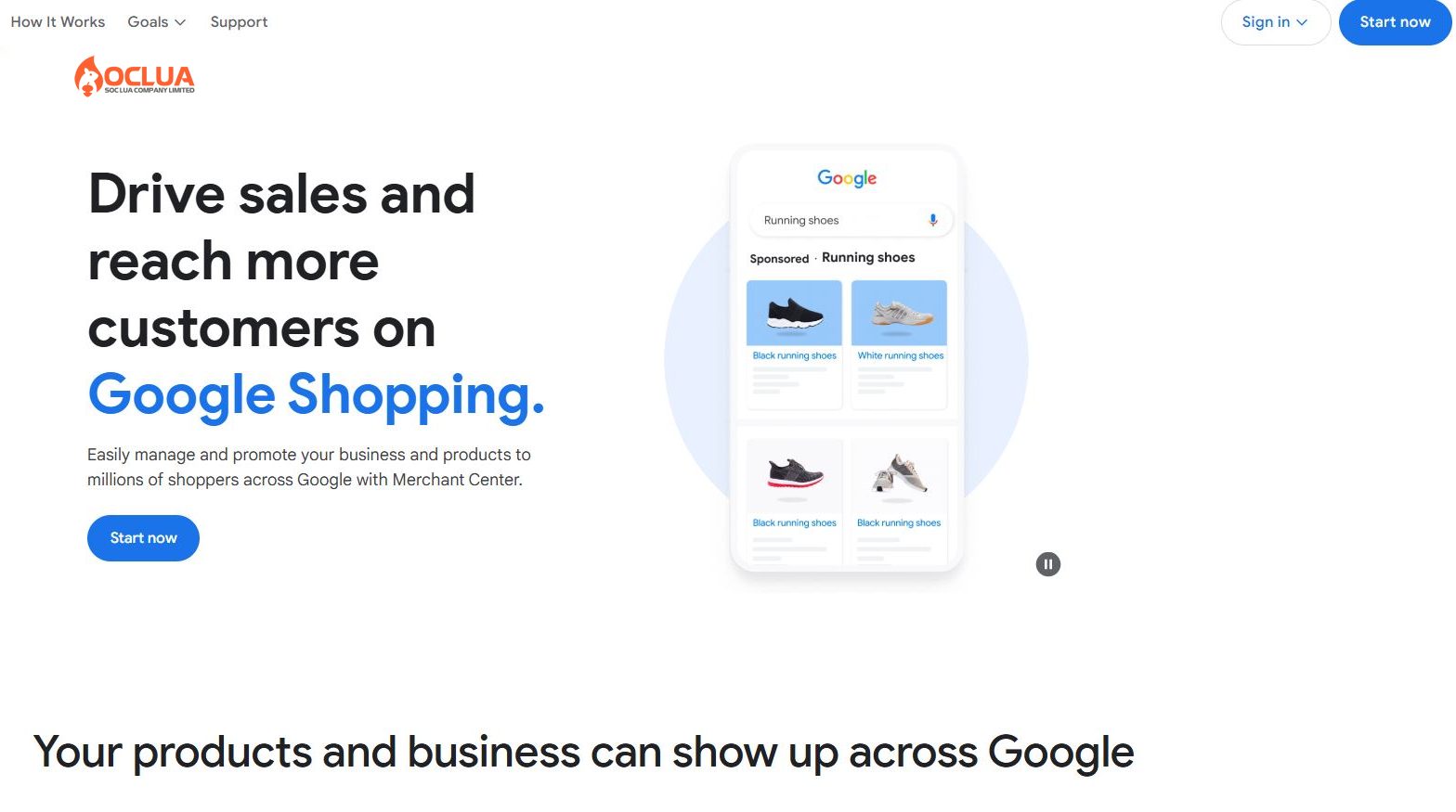
Verify website ownership
Log in to your Google Merchant Center account and select Business Information, then select the website. Here you need to authenticate the website with Google and the GMC account you just created. Then you can start adding information about your store's products.
To verify website ownership, you can do one of the following 4 ways: HTML tag, Google Analytics, Google Tag Manager, or HTML file. The most popular way is to verify with an HTML file.
Next, copy the Meta Description that the platform suggests into the website's homepage, insert it into the tag. Then click Verify Url so that the platform sends the Url to Google Search Console for verification, which takes 20-30 minutes.
Create a feed on Google Merchants for products
A feed is an information file containing product attributes that need to be advertised, including ID, product description, product link, image, product price, etc. Google Merchant Center uses feeds to access and display product information. In addition, advertisers can provide information to Google Shopping and other Google advertising services. In GMC, there are 2 feeds: the main feed and the supplementary feed. To create a new feed, do the following:
Access your Google Merchant Center account and select the Settings icon with the gear icon. Next, click on Feeds and then on the Main Sources tab, select Add product feed. Here you will have product source options including Data from Google Sheets, data from uploaded files, data from API and fetching data by schedule.
Now update the important information including Country, Language, Primary Feed Name, Location and File Name. After completing the information, click Continue. Then you can view and manage the new feed in the Data Sources section of your GMC account.
How to link Google Merchant Center and Google Ads accounts
By linking Google Merchant Center with Google Ads, businesses can take advantage of these tools to run advertising campaigns based on data from Google Merchant Center. At the same time, you can use data in GMC for remarketing campaigns. How to link GMC and Google Ads accounts will be done as follows:
Log in to your Google Merchant Center account and submit a link request. Click on the Tools tab and select Linked Accounts. Here, select Google Ads and find the Google Ads customer code of the account you want to link. You can find the customer ID at the top of any Google Ads page near the email address when you log in.
Then, click on the Link box in the Action section to confirm. Here, you can send a link request for multiple Google Ads accounts. Next, select Tools in your Google Ads account and select Linked Accounts in Account. Under Linked accounts and products, go to Google Merchant Center and click Manage and link.
Now go to the account you want to link. The status column will display the words Need your approval. Click View Request in the Action column and review the requested information. Click Approve to proceed with the link and vice versa, click Reject.
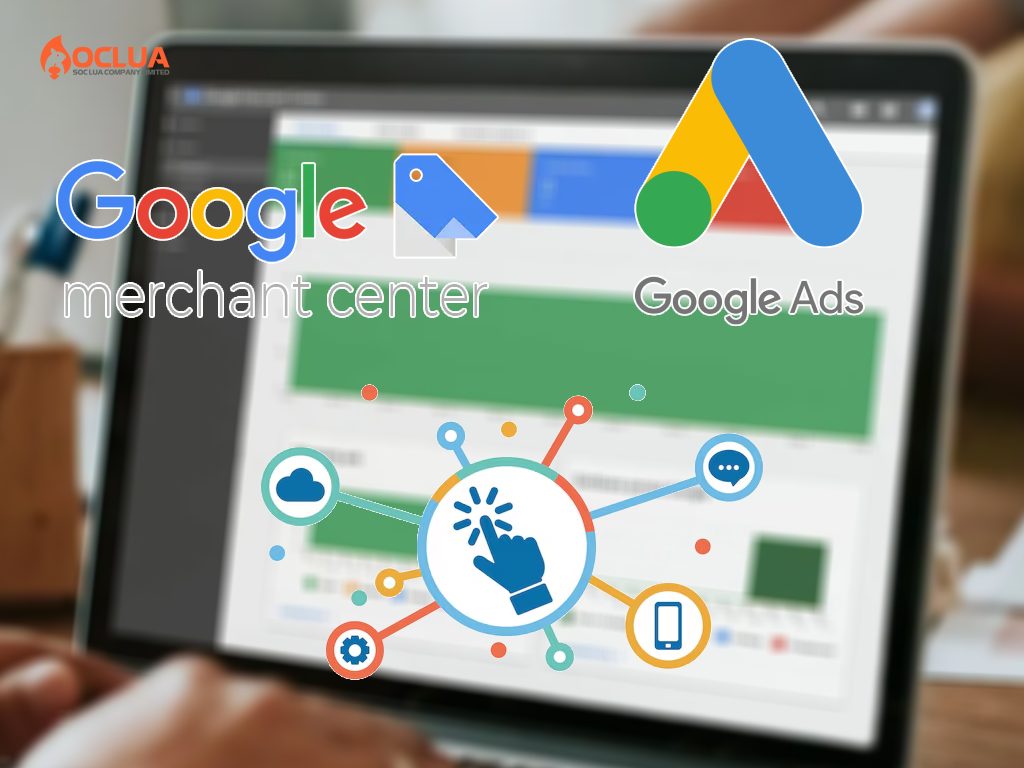
Add products to the Google Merchant Center catalog
If you want to add products to the Google Merchant Center catalog, you can apply one of the following two methods:
Add products directly on GMC
This is the simplest way to do it, but it will take a long time if you need to add many products at the same time.
Access your GMC account, select Settings, and select Profile Setup. On the next screen, select Add products, then select Add each product one by one, then fill in the details and data fields. Once the operation is complete, the user just needs to click and Save to update the new product.
Note: Please update complete and accurate information about the product because customers will see it.
Add multiple products at the same time via Google Sheets
In case you need to add more products, you should apply this method to save time and effort.
Log in to your GMC account, then select Settings, then select Profile Setup, and select Add Products. Here, select Add multiple products at once and on the next screen, fill in the country name and country and click Continue.
When creating a feed, name it and select the feed as Google Sheets and click Continue. Next, select the Gmail that the user wants to create Google Sheets. Click Create a new Google spreadsheet and select Create a feed and customize it as needed.
Now, update product information in the columns in the spreadsheet including title, description, price, image, and link. In the Product Description column, you need to enter complete, detailed, and accurate information to promote the product effectively and reach customers more easily. After completing the information, select Add-ons and then select Google Merchant Center. Finally, click Upload Sheet to upload the file and you're done.
Now you have a better understanding of what Google Merchant Center is and its importance to Google Shopping ads and your business's marketing campaign. With the detailed instructions on how to create and set up a GMC account above, you can apply it successfully!
Frequently Asked Questions
Products added and verified on Google Merchant Center can appear across various Google platforms, including Google Maps, Google Search, Google Shopping, YouTube, Google Images, and more.
For products updated on GMC, advertisers should include important information such as a product title (up to 150 characters), clear, high-quality product images to attract customer attention, and additional product details such as specifications, weight, color, etc. Updating the product category in the GMC backend will improve the product's visibility in relevant search results. Additionally, it is necessary to include the product price for customer comparison, as well as a link to the website.